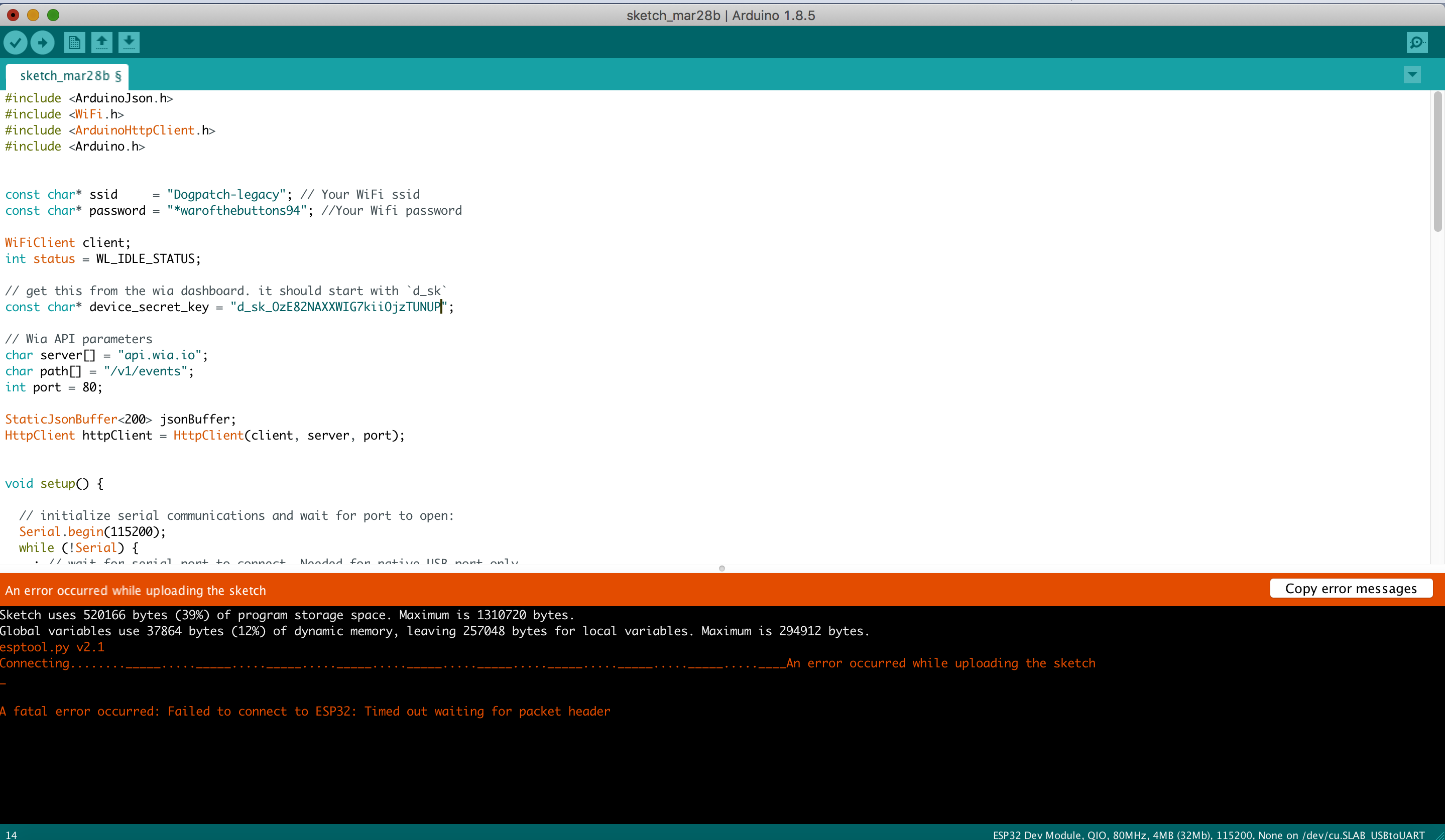Setup Your Environment
- Install the Arduino IDE (Integrated development environment). This is where You can download it for Mac OS X, Windows and Linux here.
Detailed instructions can be found below:
- Installing the Arduino IDE for Windows
- Installing the Arduino IDE for Mac
- Installing the Arduino IDE for Linux
If you are completely unfamiliar with the Arduino IDE, watch this video here to give you a better understanding of how it works.
- Start the Arduino application and open
Preferences - Enter
http://arduino.esp8266.com/stable/package_esp8266com_index.jsoninto the Additional Board Manager URLs. If you need more than one, they can be separated with commas
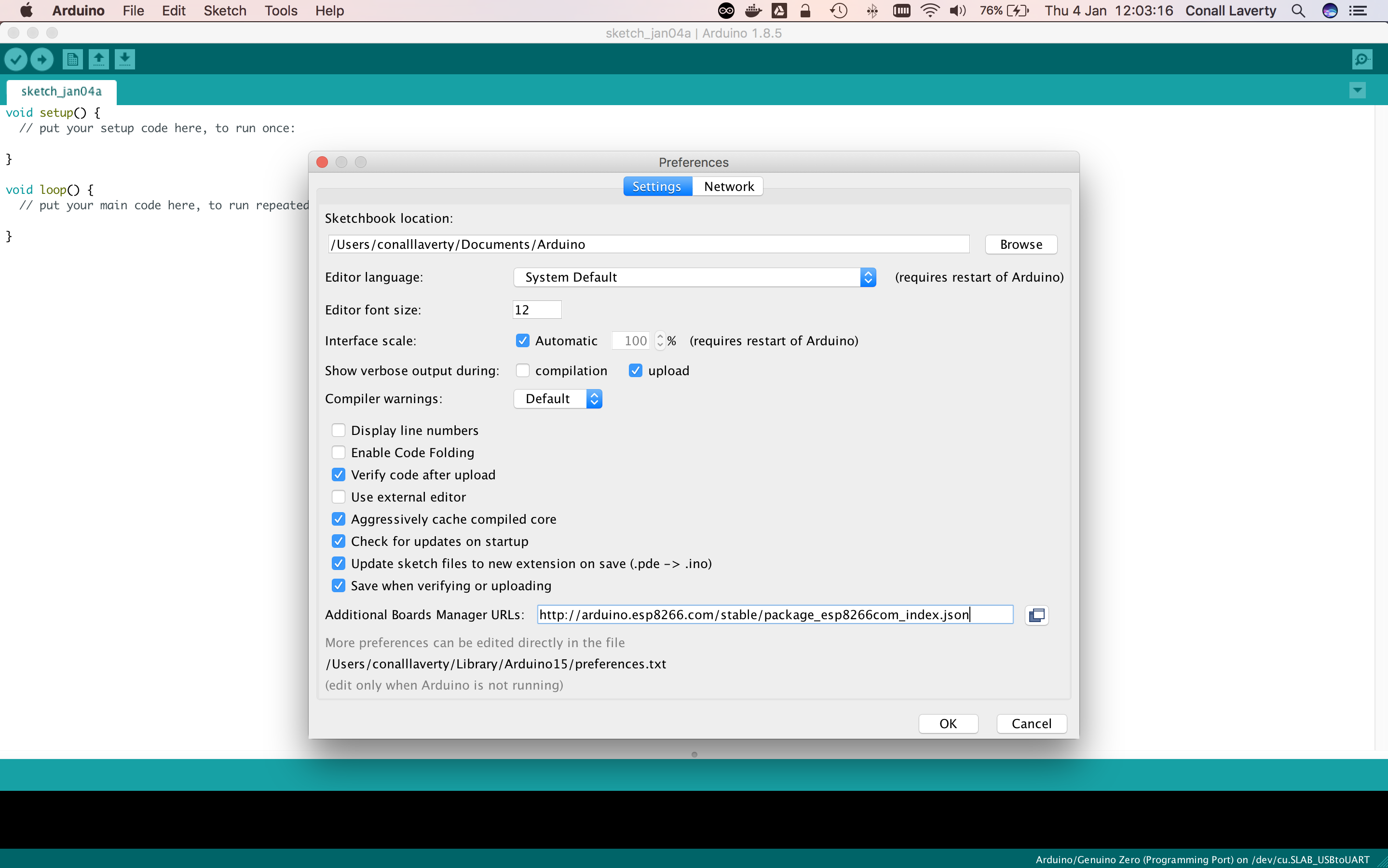
- Go to
Tools > Board > Boards Manager - Search for
esp8266. When found, clickInstall
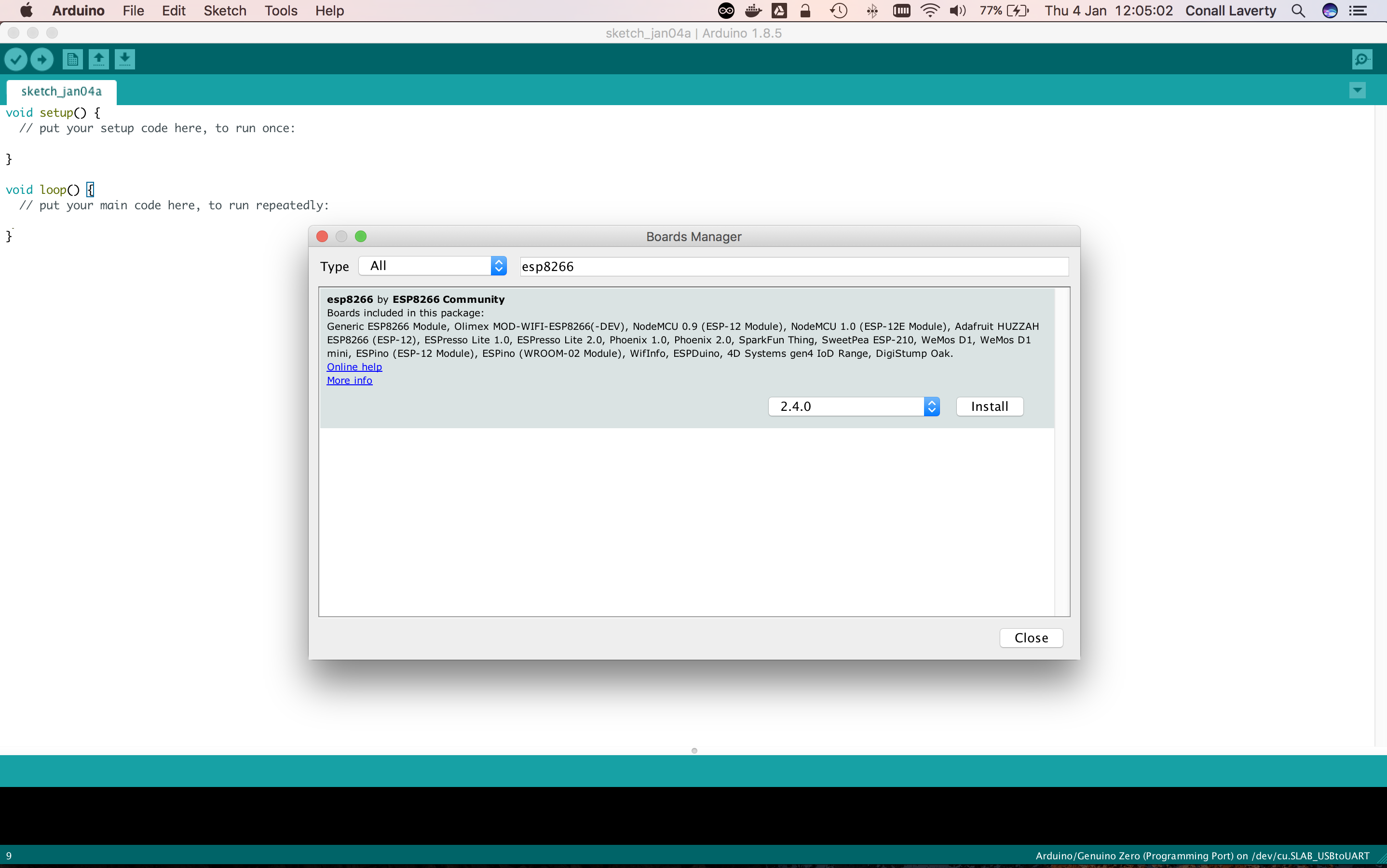
- Select your ESP8266 board type by going to
Tools > Board, then choosing your type. For this example, you can useNodeMCU 1.0 (ESP-12E Module) - Check that
Upload Speedis set to115200 - Select the correct port for the board
For the ESP 8266, the port names tend to have unusual names, e.g:
On Mac OS: /dev/tty.usb.modem8232 or /dev/cu.SLAB_USB_toUART
On Windows: Com4 or Com3
On Linux /dev/ttyUSB0 or /dev/ttyACM0
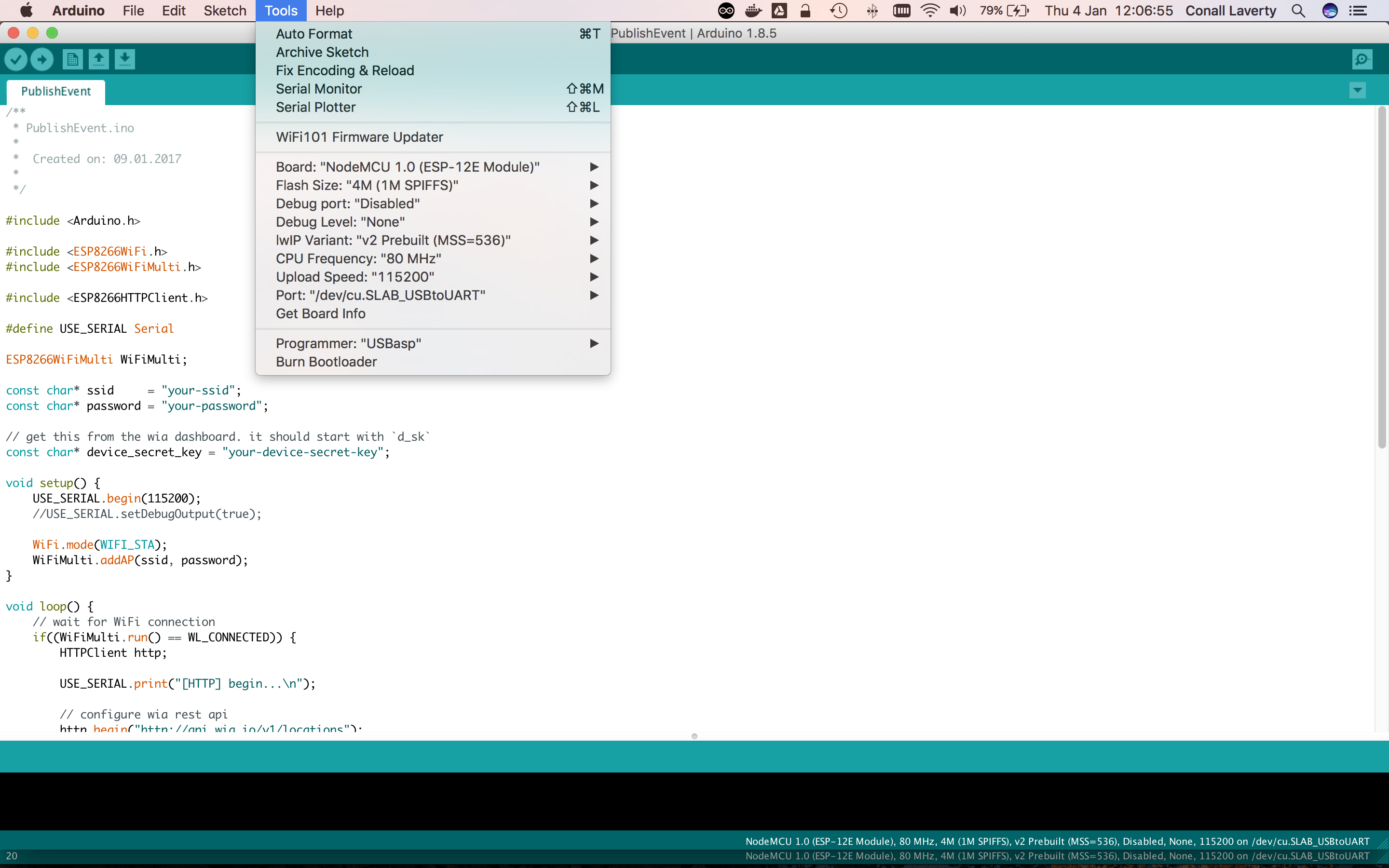
If your port is not showing up, you need to install USB to UART Bridge VCP drivers. To do so, go here, then download and install the drivers for your operating system. After installing the drivers, restart the Arduino IDE.
Note for Mac users
You may need to install the driver twice for it to work, as the first install will just remove the existing driver.
Charge-only USB cables
Another cause of the port not showing up could be the USB cable - make sure that the cable you're using is not a charge-only cable, and that it isn't faulty.
Create the Sketch
- Click on
File > Newto create a new Sketch - Copy and paste the publish event example code below. You can also view it on GitHub here. In that directly you will see how to publish both Events and Locations
const char* ssid = "your-ssid";const char* password = "your-password";// get this from the wia dashboard. it should start with `d_sk`const char* device_secret_key = "your-device-secret-key";char server[] = "api.wia.io";char path[] = "/v1/events";int port = 80;WiFiClient client;int status = WL_IDLE_STATUS;HttpClient httpClient = HttpClient(client, server, port);StaticJsonDocument<200> jsonBuffer;JsonObject root = jsonBuffer.to<JsonObject>();void setup() { // initialize serial communications and wait for port to open: Serial.begin(115200); while (!Serial) { ; // wait for serial port to connect. Needed for native USB port only } WiFi.begin(ssid, password); Serial.print("Attempting to connect to SSID: "); Serial.print(ssid); // attempt to connect to WiFi network: while (WiFi.status() != WL_CONNECTED) { Serial.print("."); // Connect to WPA/WPA2 network. Change this line if using open or WEP network: // wait 5 seconds for connection: delay(5000); } Serial.print("IP address: "); Serial.println(WiFi.localIP()); Serial.println("Connected");}void loop() { root["name"] = "hello-wia"; postToWia(root); delay(10000);}// Adds the correct headers for HTTP and sends Data to Wiavoid postToWia(JsonObject& data) { String dataStr = ""; serializeJson(data, dataStr); httpClient.beginRequest(); httpClient.post(path); httpClient.sendHeader("Content-Type", "application/json"); httpClient.sendHeader("Content-Length", dataStr.length()); httpClient.sendHeader("Authorization", "Bearer " + String(device_secret_key)); httpClient.beginBody(); httpClient.print(dataStr); httpClient.endRequest();}Replace the values of the following variables:
your-ssid- with your WiFi network name.your-password- with your WiFi network password.your-device-secret-keywith your device secret key from the Wia Dashboard (the one that begins withd_sk).- Go to
Sketch > Uploadto send it to your ESP8266.
Now go to your device in the Wia dashboard and you should see the data appearing in the debugger.
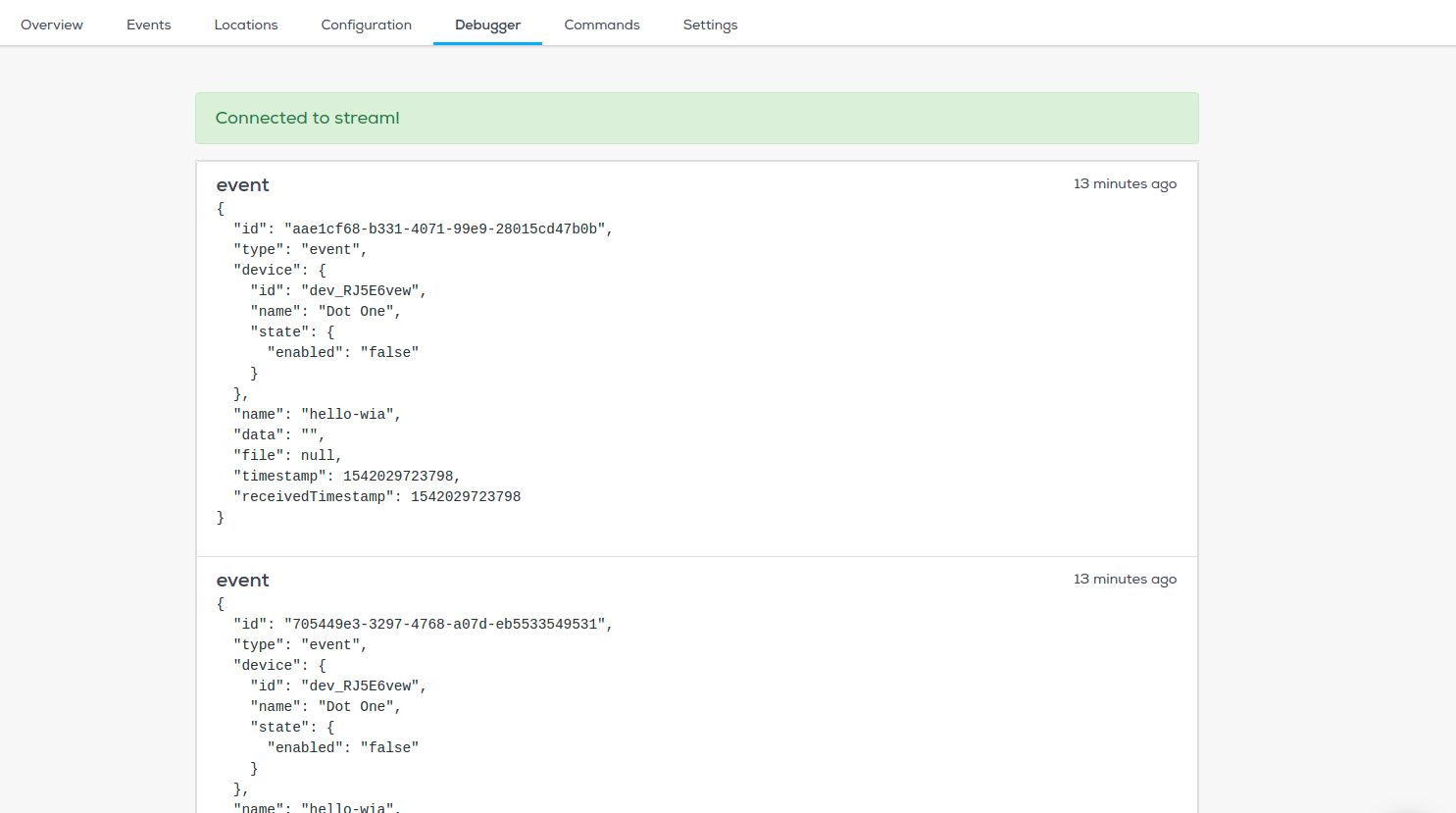
Common errors
If you encounter an error like the one denoted in the image below, check if your board and port are correctly set in the Tools menu