Components
Components to complete this tutorial are the following:
- UNO
- ESP 8266
- Micro USB to USB cable
- Generic bread board
- Jumper cables (Male and Female)
Setup Your Environment
- Install the Arduino IDE (Integrated development environment). This is where You can download it for Mac OS X, Windows and Linux here.
Detailed instructions can be found below:
- Installing the Arduino IDE for Windows
- Installing the Arduino IDE for Mac
- Installing the Arduino IDE for Linux
If you are completely unfamiliar with the Arduino IDE, watch this video here to give you a better understanding of how it works.
In the Arduino IDE:
- Go to menu:
Tools > Board > Boards Manager - Search for
Arduino AVR Boards. When found, clickInstall
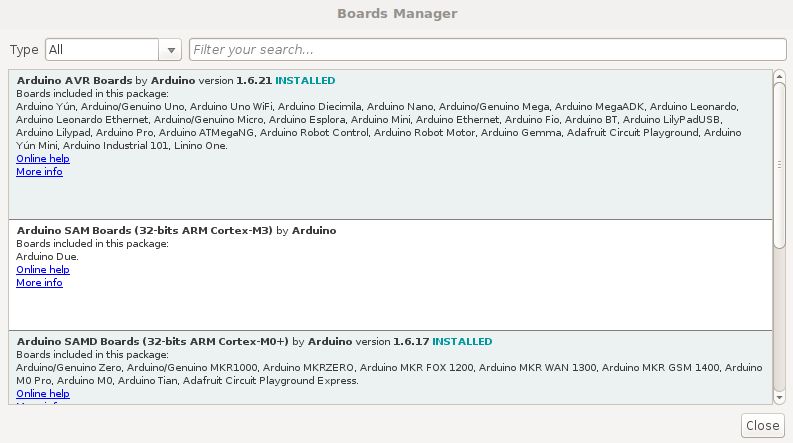
- Select the
Arduino\Genuino Unoboard type by going toTools > Board - Select the port that displays
Arduino\Genuino Uno
If no name is displayed, you can find the port with the following steps:
Linux and Mac OS X
- Download and install the FTDI drivers from here. Select the appropriate version for your operating system and architecture.
- Open a terminal window and run the command
ls /dev/tty* - Look for a device with the name that begins with
/dev/ttye.g./dev/tty.usbmodemPy343431on MAC or/dev/ttyUSB0/dev/ttyACM0on Linux.
For Linux, you may need to run the two commands below. Once you've completed that, reboot your computer. This will add permissions that will allow you to upload a sketch to the board.
sudo usermod -a -G tty ${USER}
sudo usermod -a -G dialout ${USER}
Windows
- Download and install the FTDI drivers from here. Select the appropriate version for your operating system and architecture.
- Open the Windows start menu and search for
Device Manager - The COM port for the Pycom device will be listed as
USB Serial Deviceor something similar - Keep note of the COM port (e.g. COM4)
Connecting the hardware
To connect the Arduino Uno to the ESP 8266 you'll need to connect the following pins:
| Arduino UNO | ESP 8266 |
|---|---|
| 3v3 | VCC |
| GND | GND |
| 10 | RX |
| 11 | TX |
| 3v3 | CH_PD |
As the Ardnuino Uno takes male jumper cables while the ESP 8266 requires female jumper cable, a bread board can be used to make the connections. Its also useful as the boh the CH_PD and VCC pins on the ESP 8266 require power.

Create a new Sketch
- Click on
File > Newto create a new Sketch - Copy and paste the publishEvent.ino or publishLocation.ino from the example code below
String WIFI_SSID = "your-wifi-ssid"; // Your WiFi ssidString PASSWORD = "your-wifi-password"; // PasswordString DEVICE_SECRET_KEY = "your-device-secret-key";String HOST = "api.wia.io";String PATH = "/v1/events";String PORT = "80";int countTrueCommand;int countTimeCommand;boolean found = false;SoftwareSerial esp8266(RX, TX);StaticJsonBuffer<200> jsonBuffer;JsonObject& root = jsonBuffer.createObject();void setup() { Serial.begin(9600); esp8266.begin(115200); esp8266.println("AT"); Serial.println(esp8266.read()); sendCommandToESP8266("AT", 5, "OK"); sendCommandToESP8266("AT+CWMODE=1", 5, "OK"); sendCommandToESP8266("AT+CWJAP=\"" + WIFI_SSID + "\",\"" + PASSWORD + "\"", 20, "OK");}void loop() { root["name"] = "temperature"; root["data"] = 21.5; String data; root.printTo(data); String postRequest = "POST " + PATH + " HTTP/1.1\r\n" + "Host: " + HOST + "\r\n" + "Accept: *" + "/" + "*\r\n" + "Content-Length: " + data.length() + "\r\n" + "Content-Type: application/json\r\n" + "Authorization: Bearer " + DEVICE_SECRET_KEY + "\r\n" + "\r\n" + data; sendCommandToESP8266("AT+CIPMUX=1", 5, "OK"); sendCommandToESP8266("AT+CIPSTART=0,\"TCP\",\"" + HOST + "\"," + PORT, 15, "OK"); String cipSend = "AT+CIPSEND=0," + String(postRequest.length()); sendCommandToESP8266(cipSend, 4, ">"); sendData(postRequest); sendCommandToESP8266("AT+CIPCLOSE=0", 5, "OK");}void sendCommandToESP8266(String command, int maxTime, char readReplay[]) { Serial.print(countTrueCommand); Serial.print(". at command => "); Serial.print(command); Serial.print(" "); while (countTimeCommand < (maxTime * 1)) { esp8266.println(command); if (esp8266.find(readReplay)) { found = true; break; } countTimeCommand++; } if (found == true) { Serial.println("Success"); countTrueCommand++; countTimeCommand = 0; } if (found == false) { Serial.println("Fail"); countTrueCommand = 0; countTimeCommand = 0; } found = false;}void sendData(String postRequest) { Serial.println(postRequest); esp8266.println(postRequest); delay(1500); countTrueCommand++;}- Add the
WIFI_SSIDandPASSWORD - Add the
device_secret_keywith your device secret key from the Wia Dashboard (the one that begins withd_sk) Sketch > Uploadto send it to your MKR GSM 1400
Go to the Wia dashboard to view the data coming through to your device.
If you need any help with getting setup or you don't understand the tutorial, tweet us, email support@wia.io or chat on Intercom.