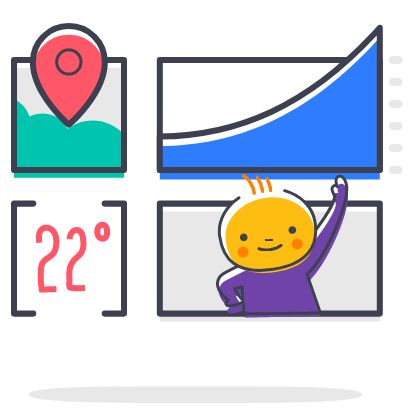
Quick Troubleshooting
Before going any further, check that your problems are not caused by these common mistakes:
- Ensure you are in an area with good WiFi connection
- Enable Bluetooth and Location on your mobile device
- Always insert modules on the Dot One so that the corner notches on both boards are aligned
Blue light is slowly blinking:
This indicates the dot one is connected and ready to receive code. You can continue the development in your browser and deploy your code.
Dot One device is not appearing during scan:
It is possible your device is not configured properly. Try the below steps:
- Hold down both buttons on the Dot One for 1 second
- With the USB cable pointing towards you, release the left button and keep pressing the right button for 12 more seconds
- Click on the "Refresh" button to scan for your device.
The WiFi is not appearing on the list while configuring the Dot One:
There are two possibilities:
- Your WiFi could be turned off - make sure that it is enabled and discoverable
- Your WiFi connection might not be sufficient if you are far away from the transmitter
Try these steps:
- Turn the WiFi setting on your mobile device off and back on
- Reset your WiFi router
- Move closer to the WiFi router to increase connection strength
There is no blue light turning on when the device is plugged in:
There are several possibilities:
- The USB cable or connector could be faulty
- The Dot One could be placed on a metal surface
- Either the Dot One or the mounted modules could be broken
Try these steps:
- Disconnect all modules from the Dot One and see if this makes it work
- Try connect your phone to the same USB cable and see if it is charging to confirm that it is working
- Try to place the Dot One on a piece of paper. Do not touch the pins on the bottom of the board.
If none of these steps work, it is likely that the Dot One was physically damaged and should not be used.
How to upload the code to the Dot One?
- When your code is ready to upload, press the Rocket icon in the top right of the screen.
- Wait to get a notification on the same page with a confirmation of the code being deployed.
- Once this comes in, press the RESET button on the Dot One. This is the left button when the USB cable is pointing towards you.
- Wait until the light stops flashing - it might take a minute!
The code is not uploading:
- The Dot One might needs to have a good connection to the WiFi to download the new code. Make sure that the WiFi signal is strong.
- The code might have failed to compile - try uploading a sample program first to confirm the upload works.
Changing Dot One WiFi network:
You will need to reconfigure the WiFi configuration. Follow these steps:
- Hold down both buttons on the Dot One for 1 second
- With the USB cable pointing towards you, release the left button and keep pressing the right button for 12 more seconds
- Click on the "Refresh" button on the Wia app to scan for your device.
- Select the new WiFi name and input the password.
Disconnecting a module safely:
Follow this procedure when disconnecting a module from the Dot One:
- Unplug the USB cable from the Dot One
- Carefully hold both sides of the module with your fingers
- Apply equal force on both sides and slowly push the module upwards
The device is overheating?
The device might get warm when using several modules simultaneously or when running for a very long time. We recommend leaving the device on only in cooled, ventilated areas.
If the device is overheating, unplug it immediately. The device might have been physically damaged and in this situation you should not use it any longer. Contact support@wia.io for further advise.
Further questions!
We are always happy to advise further! Just send us your question to our email: support@wia.io or view our Contacts page for further options: https://www.wia.io/contact. Join our community of Makers on the Community Page.