This tutorial illustrates how to set up your new Dot One!

Requirements
You will need
- 1x Wia Dot One
- 1x MicroUSB cable
- 1x Mobile device, ex. Smartphone
The layout of your Dot One Device
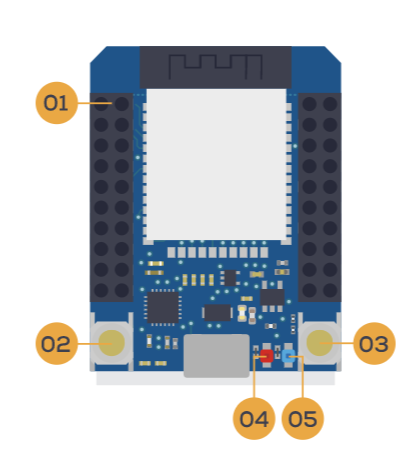
- Headers: These rows of holes are called 'headers'. They are used for plugging in our plug-and-play sensors
- Reset button: Pressing this button restarts the board and resets the program.
- Function Button: This is another on-board button which can be programmed to do whatever you like
- Power LED: This is a light that glows red when the Dot One is turned on.
- Function LED: This blue light shows you what mode the Dot One is in. It can also be programmed!
Dot One Modes
- Flashing slowly: Your Dot one is in setup mode. This means it is ready to be configured via the Wia app.
- Solid blue: Your Dot One is set up, but hasn't had a program deployed to it yet.
- Flashing rapidly: Your Dot One is in OTA (Over The Air) mode. This means it is currently attempting to download the latest code from Wia.
- Not flashing: Your Dot One is currently running a program. This will be overridden if your program uses the Function LED!
Configuring your Dot One device
Follow these steps to set up your Dot One:
- On your smartphone, head to the App Store. Search for the Wia App and install it on your phone.
- Once the app is installed, create an account or sign in and select one of your Lab spaces. Navigate to the Devices tab and click on Add Device.
- Select Wia as the device manufacturer and click on Next. Select Dot One as the device model and continue. If requested by the app, press allow for Bluetooth and Location access.
- Click the Scan button to begin the search for your device. You should now be able to see your device listed on the list - click on it and give complete WiFi access details so the Dot One can be controlled remotely later. Enter a name for your Dot One and head to your email - you should soon receive an invite to begin programming!
That's it configured! Now if you log onto your dashboard you should see your Dot One listed as a device on your things tab!
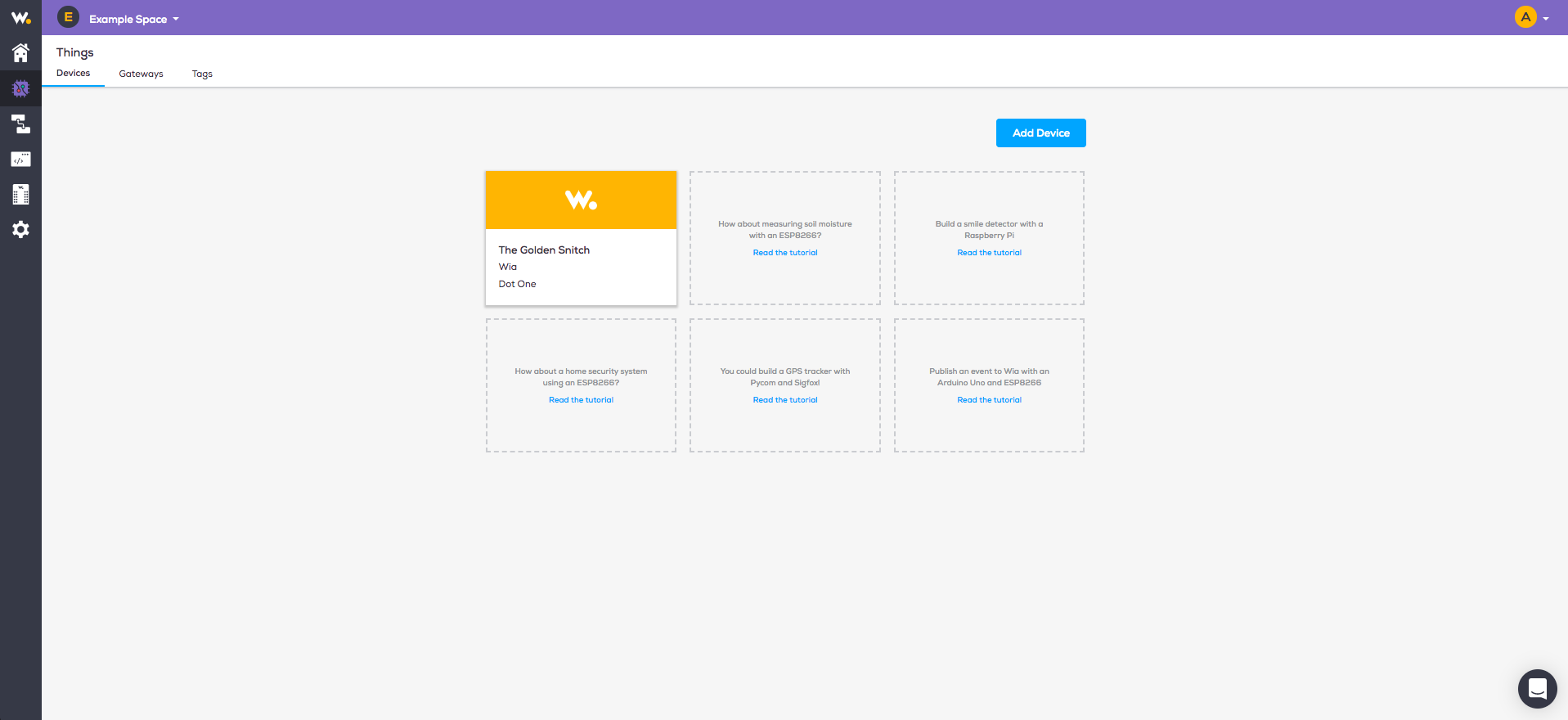
Troubleshooting
Dot One device is not appearing during scan?
It is possible your device needs to be reconfigured to a new WiFi. Try the below steps:
- Hold down both buttons on the Dot One for 1 one second.
- With the USB cable pointing towards you, release the left button and keep pressing the right button for 6-12 more seconds
- Toggle back in the settings to select the model Dot One and then continue through the setup tutorial and scan for the device again.
My question is not answered here?
We would love to support you with setting up your project! Just send us your question to our email: support@wia.io or view our Contacts page for further options: https://www.wia.io/contact. Join our community of Makers on the Community Page.