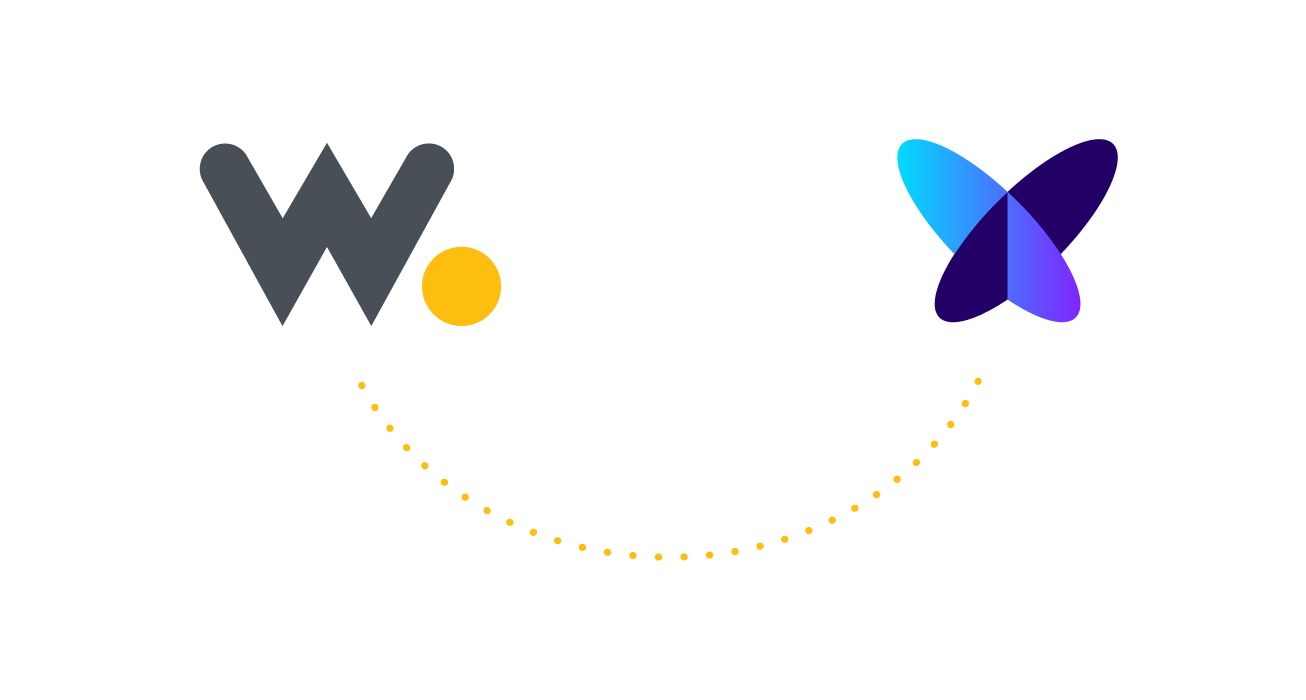
Create API Access Keys
- In the Sigfox backend, go to
Group > [Your group name] > API Access > New - Select the following options
DEVICES_MESSAGES [R]
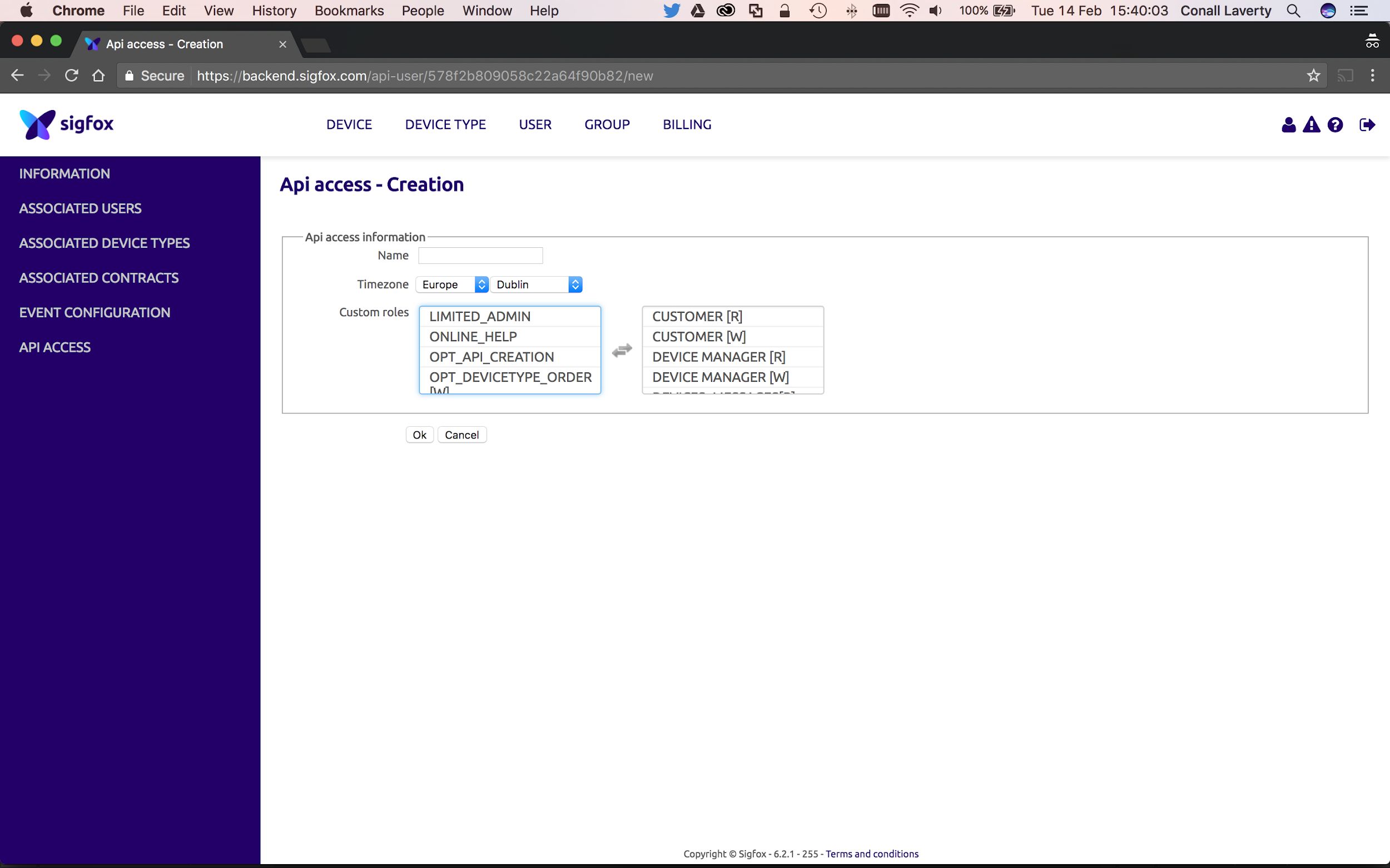
Once checked, an API login and password will be created for you.
Add API Access Keys to Wia
- Go to the Wia dashboard.
- Open the Space dropdown, by clicking on the Space name in the top left corner, and click Settings. Select Integrations in the sidebar.
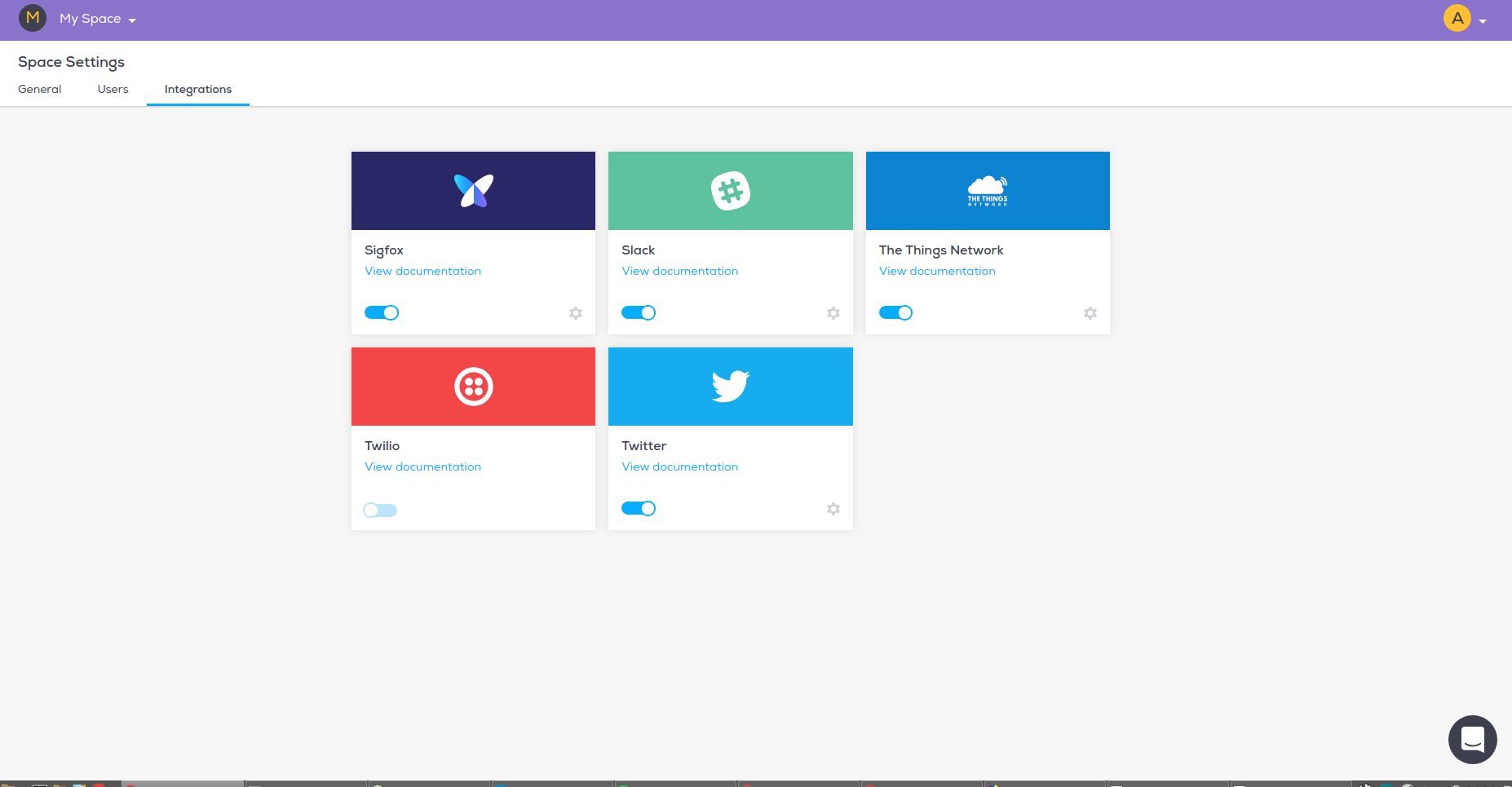
- Enter your API Access Login and Password. Note: This is not the one you use to login to the Sigfox backend dashboard, it is the one you just created.
To access your inbound key, click on the settings icon on the Sigfox card.
- You should now see your Inbound Key for Sigfox created.
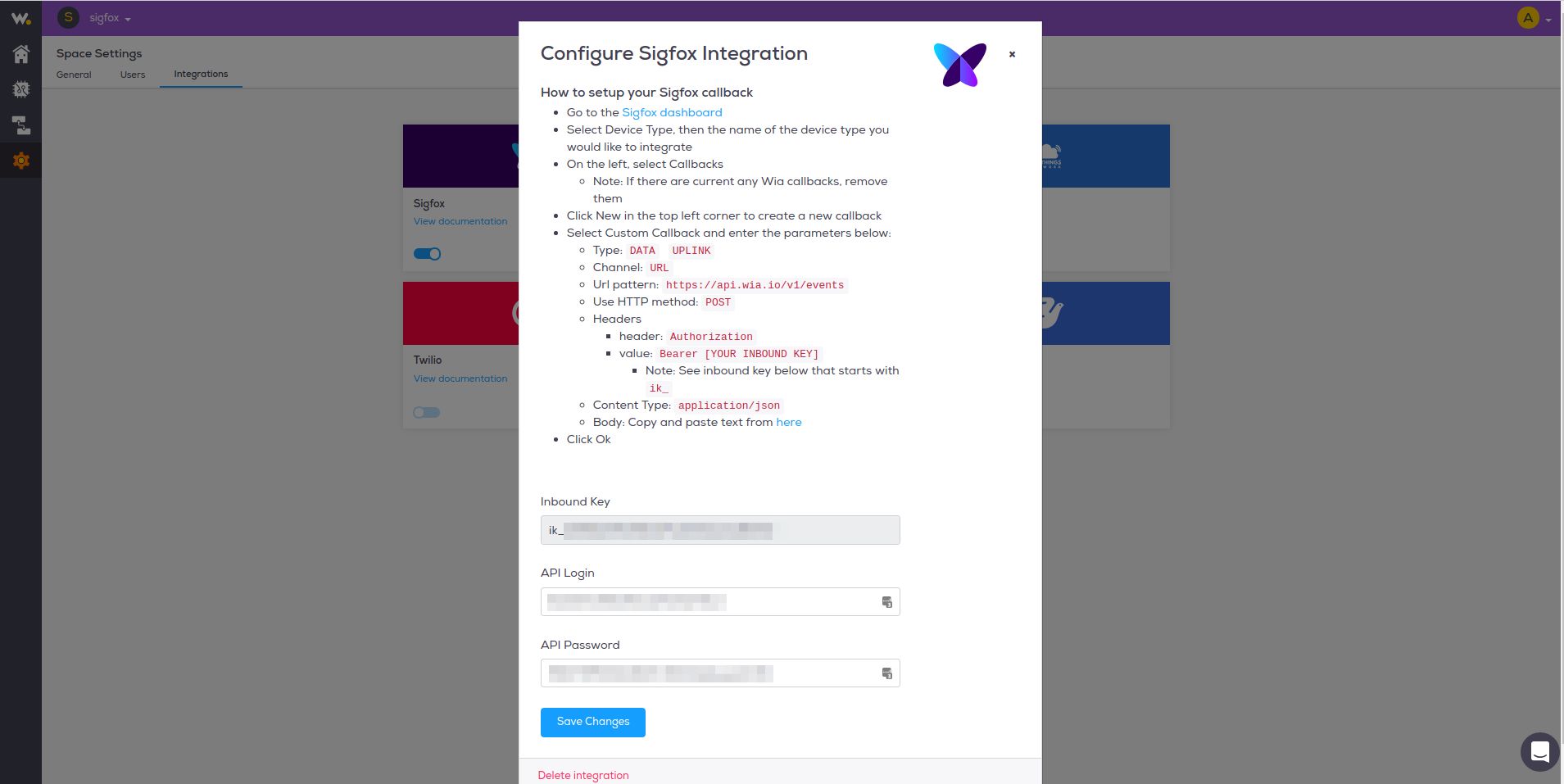
Setup your Sigfox Callback
- Go back to the Sigfox dashboard
- Select
Device Type, then under name column of the device type list you would like to integrate - On the left, select Callbacks
- Note: If there are currently any Wia callbacks, remove them
- Click New in the top left corner to create a new callback
- Select Custom Callback
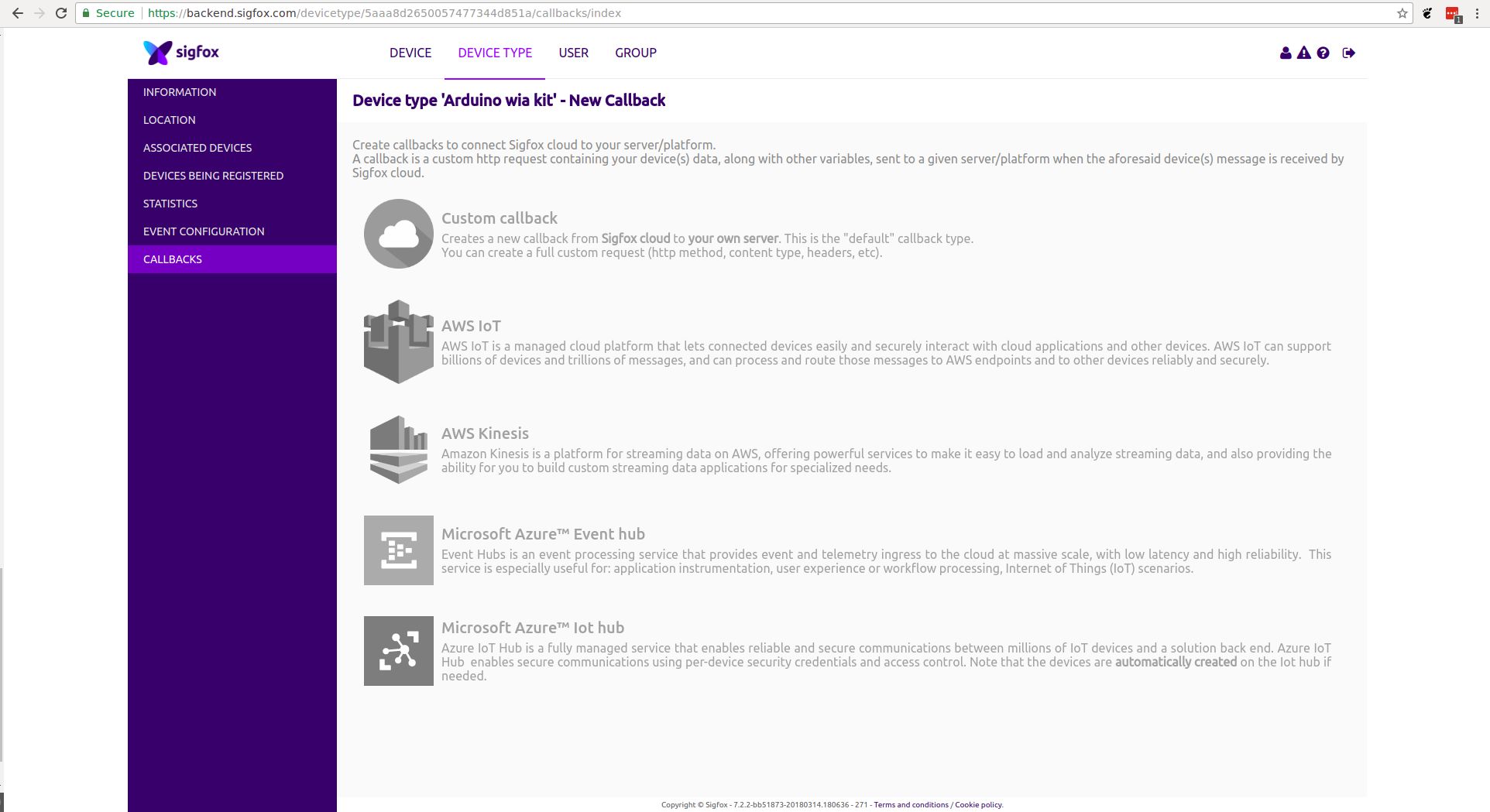
Enter the values below in each of the fields
- Type:
DATA``UPLINK - Channel:
URL - Url pattern:
https://api.wia.io/v1/events - Use HTTP method:
POST
Headers
| Header | Value |
|---|---|
| Authorization | Bearer Note: See Inbound Key below that starts with |
- Content Type:
application/json - Body: Copy and paste the text below.
{ "integrations":{ "sigfox":{ "id":"{device}" } }, "name":"sigfoxDataUplink", "data":{ "sigfoxData":"{data}", "time":"{time}", "seqNumber":"{seqNumber}" }}- Click Ok to save the callback.
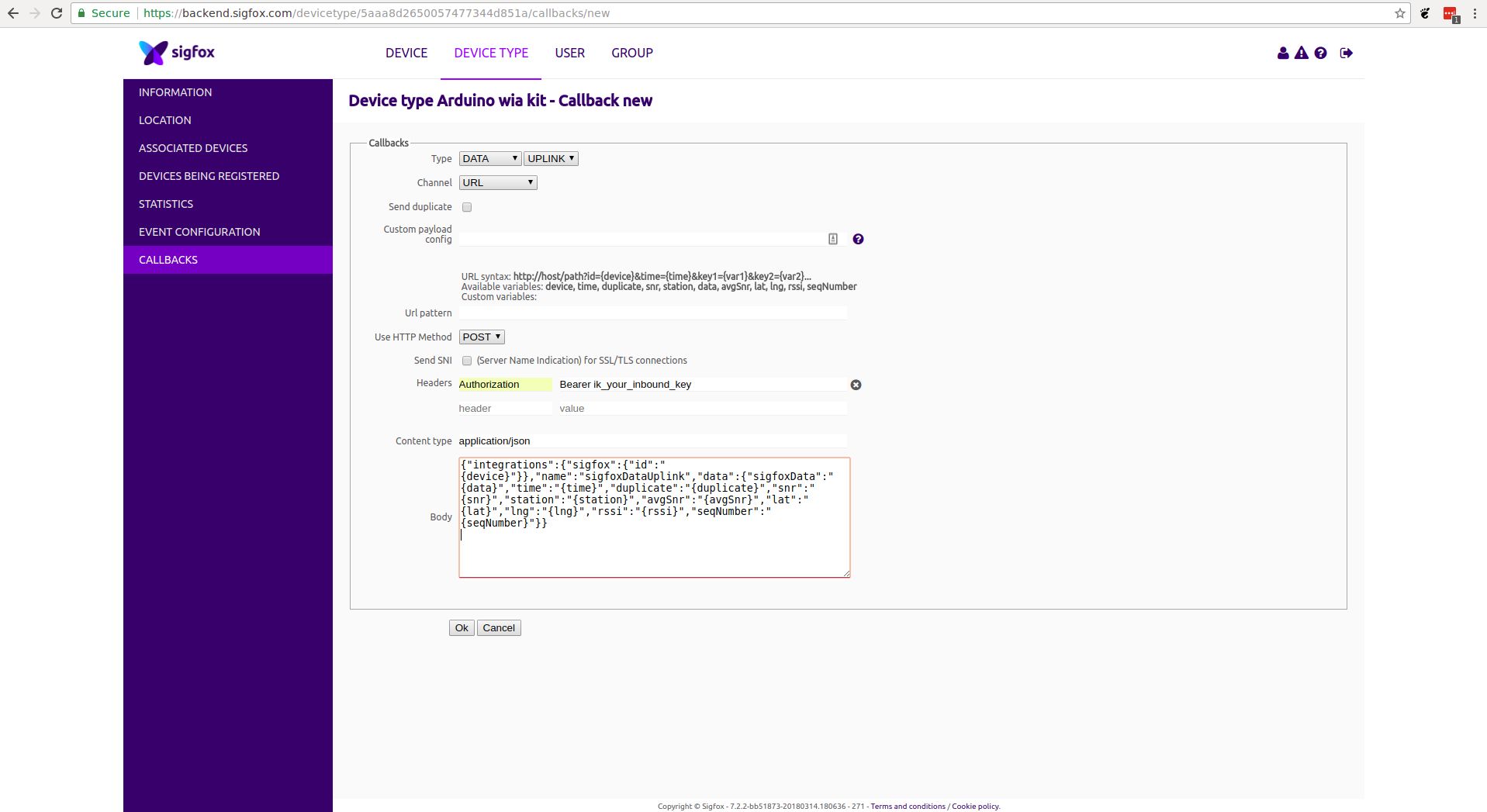
Once you device sends an event it will automatically appear in the Wia dashboard.