Create a Flow
If you haven't already created a Flow, head over to our Flows tutorial to get started.
Test Mode
Once your Flow is created, you can test and debug it without a Device. Enable Test Mode by toggling the Test button in the upper right hand corner of the screen.


When Test Mode is enabled, a sidebar will appear on the right hand side. This is where you will configure your test Event. This is a mock Event that will be sent through your Flow in order to test it.
- First, choose your Trigger type.
- Next, choose your Event from the Event Name dropdown.
- You can optionally add data to the Event via the form provided, or by entering JSON.
- or*
- You can upload an image, or take a photo with your webcam and add it to the Event.
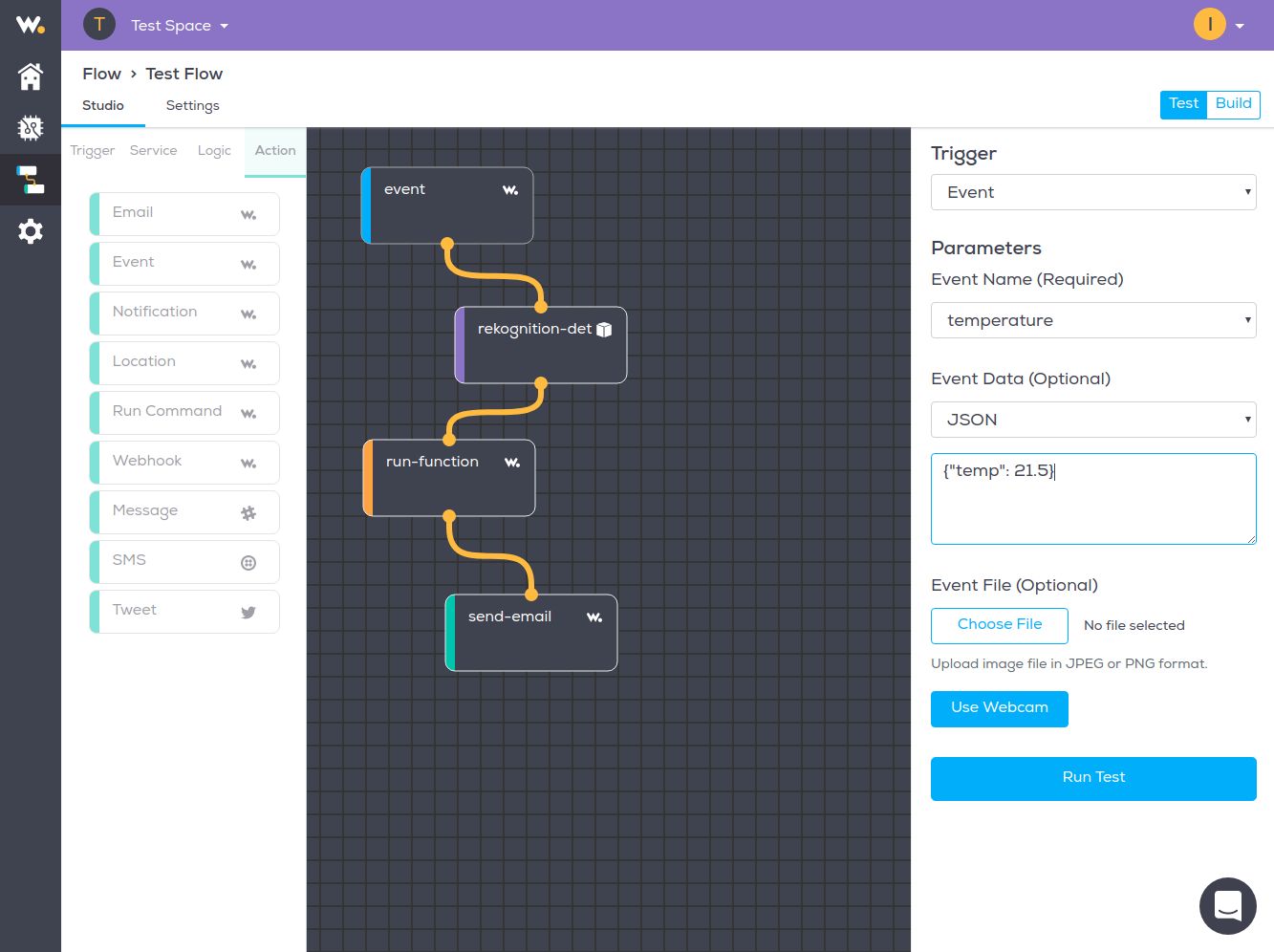
Once you've configured your test Event, click Run Test. A message will appear next to each Flow node, indicating whether it was processed, or an error occurred.
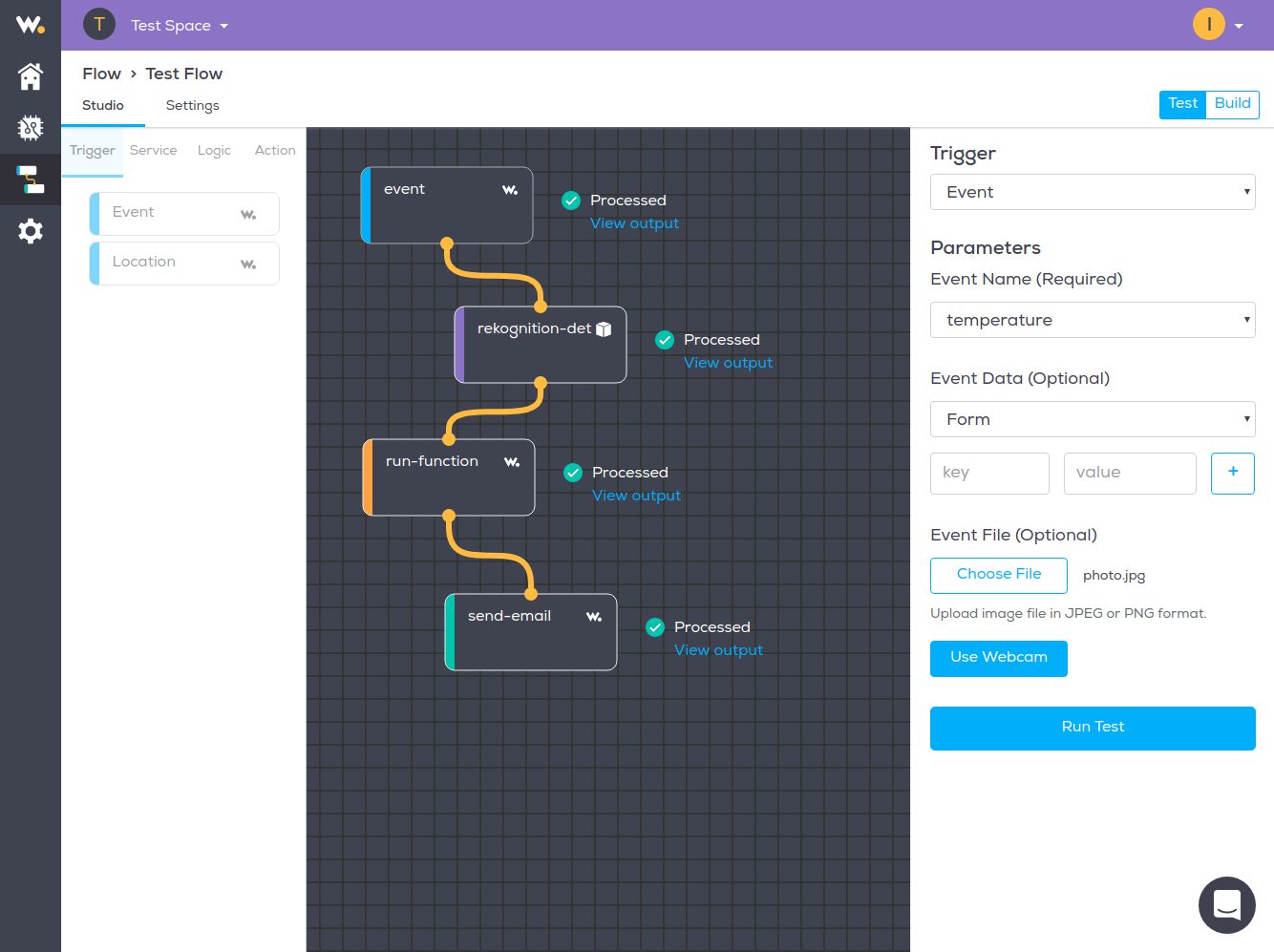
Clicking View Output will show you a detailed breakdown of the selected Flow node, in JSON format, to help you debug your Flow.
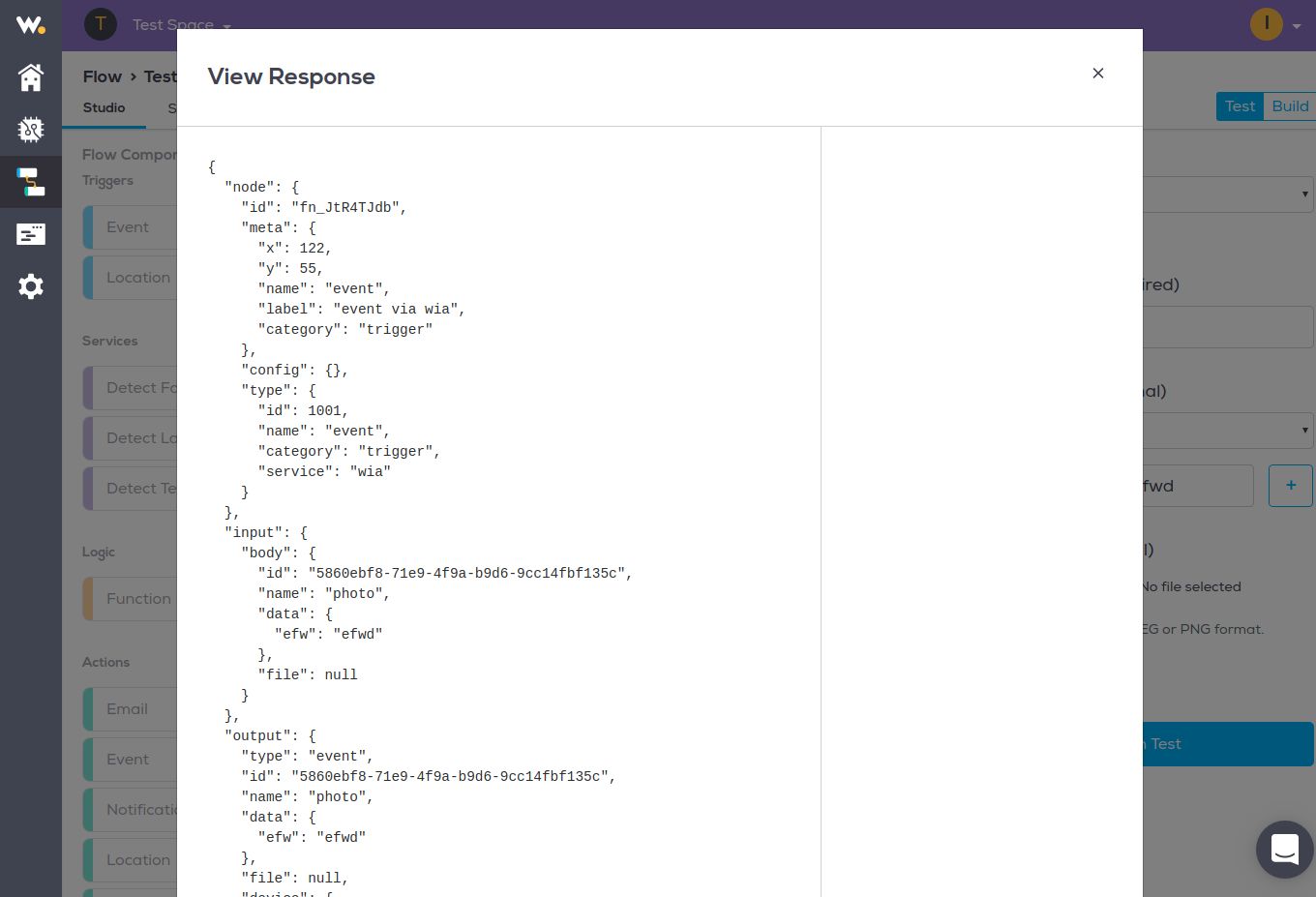
Switch back to Build Mode at any time by toggling the Build button in the upper right hand corner of the screen. Test your Flow now!