Once you have added a Device and published an Event to Wia you can now add a Widget. Click into the desired Space in order to begin.
- Click on the Devices section of your dashboard. Select the Device you wish to use, to create a Widget overview. If you do not have a Device setup, click Add Device. Follow our Devices tutorial for more information.
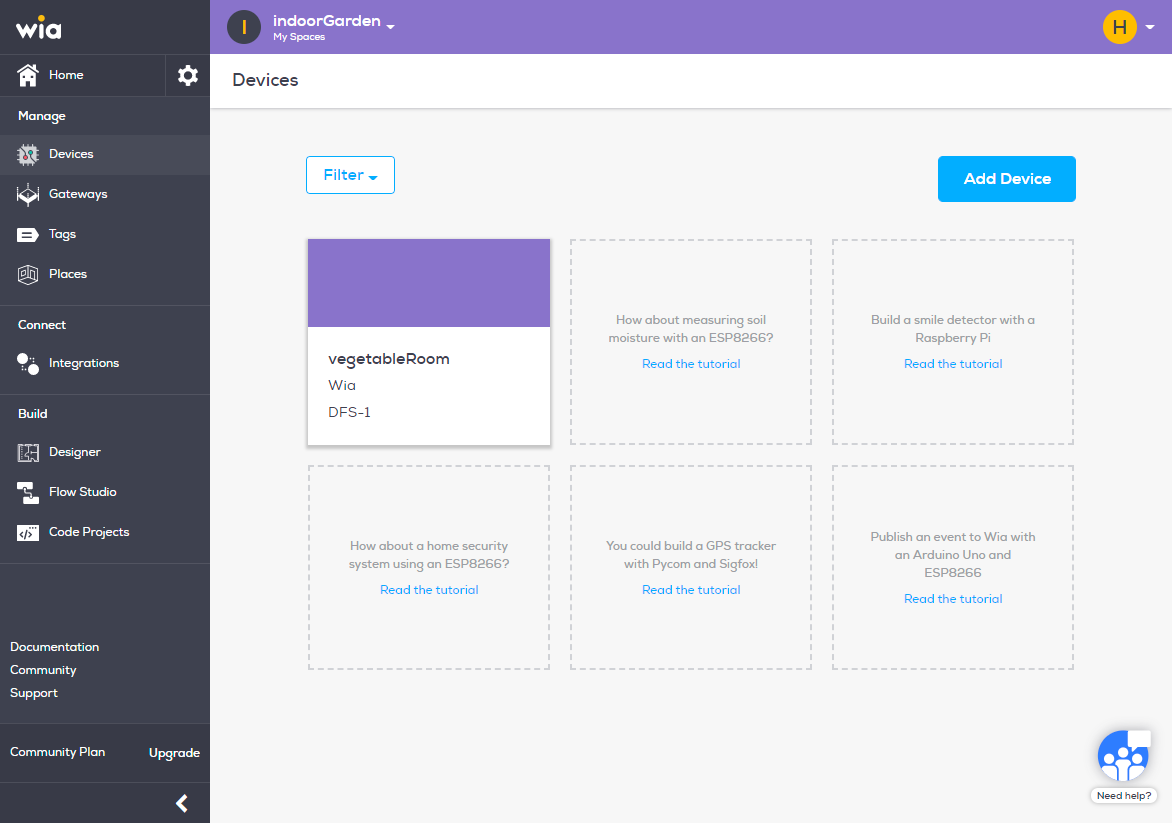
- Once a Device is setup you will be brought to the Configuration section of the website which provides you with everything you need to know to get your Device to Publish an Event to Wia
- Click on Overview to begin adding your Widgets
- Please note, if your Device is already publishing events, you will be taken directly to the Overview page
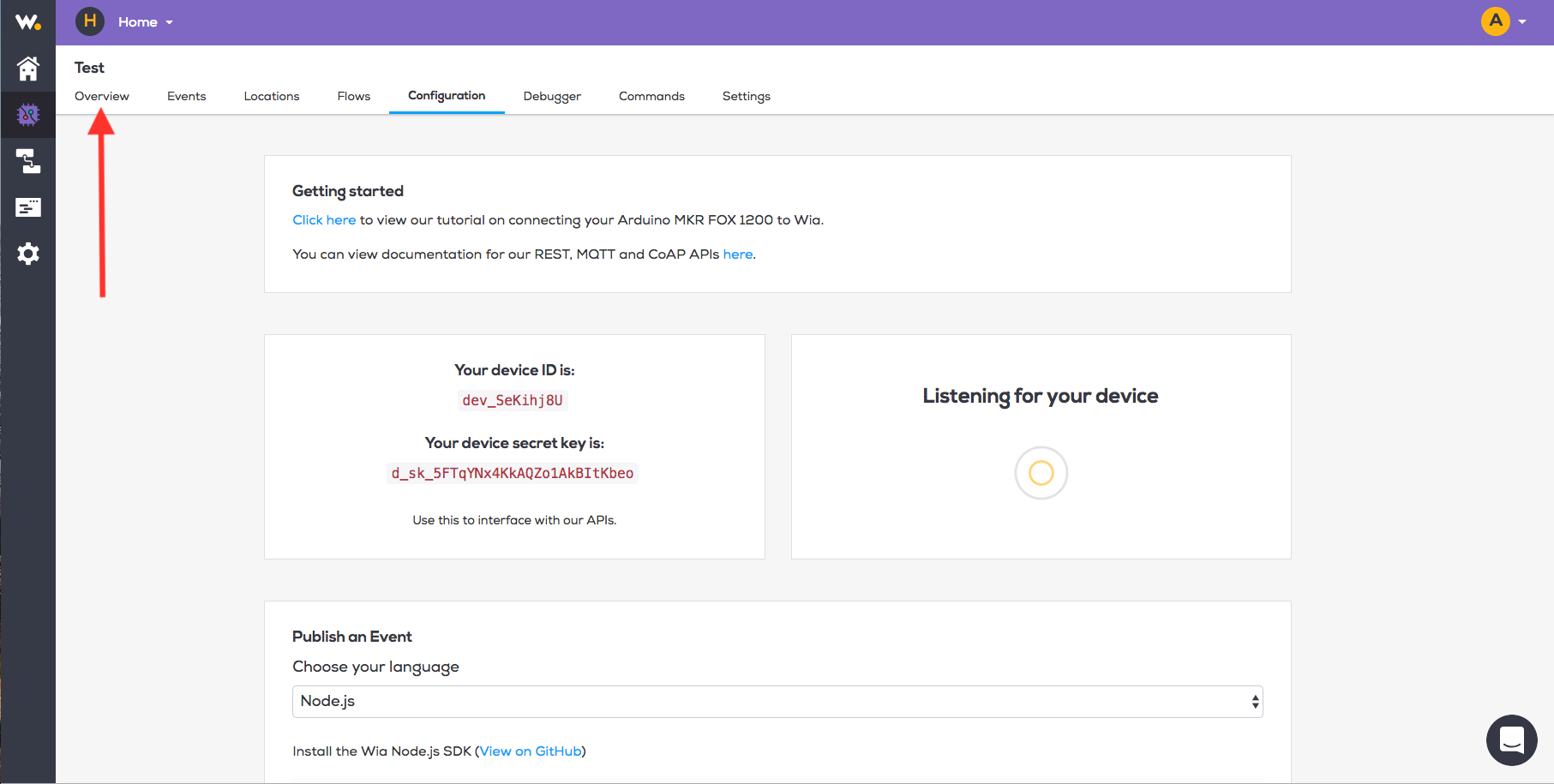
- This will lead you to a page which will prompt you to Add a Widget
- Note: In order to add Widgets which will be populated with your Devices information, ensure that your Device is publishing Event or Location data.
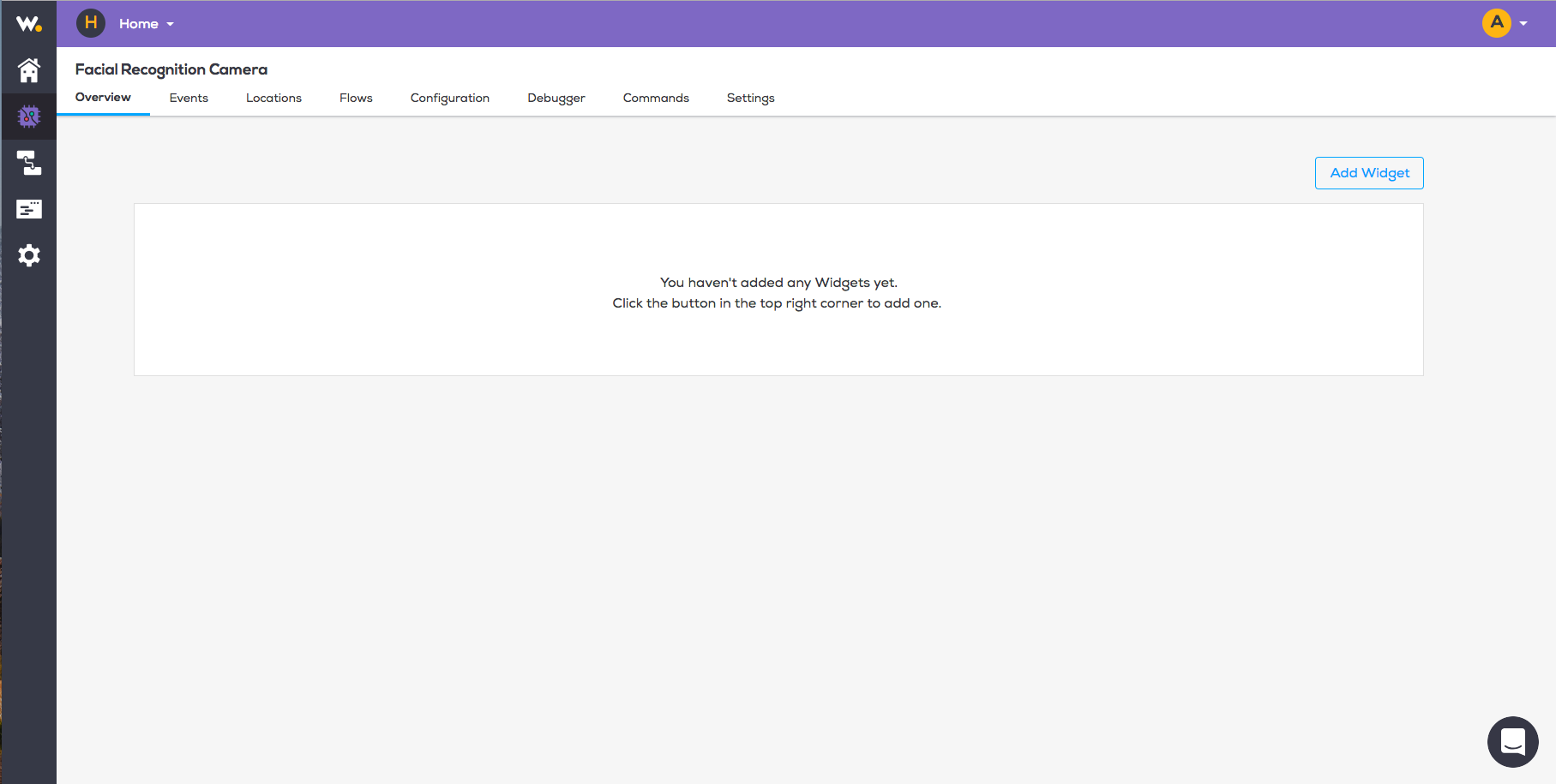
Types of Widgets
Click Add a Widget and five Widget types will appear in this pop up modal:
- Text
- Image
- Map
- Line Chart
- Command
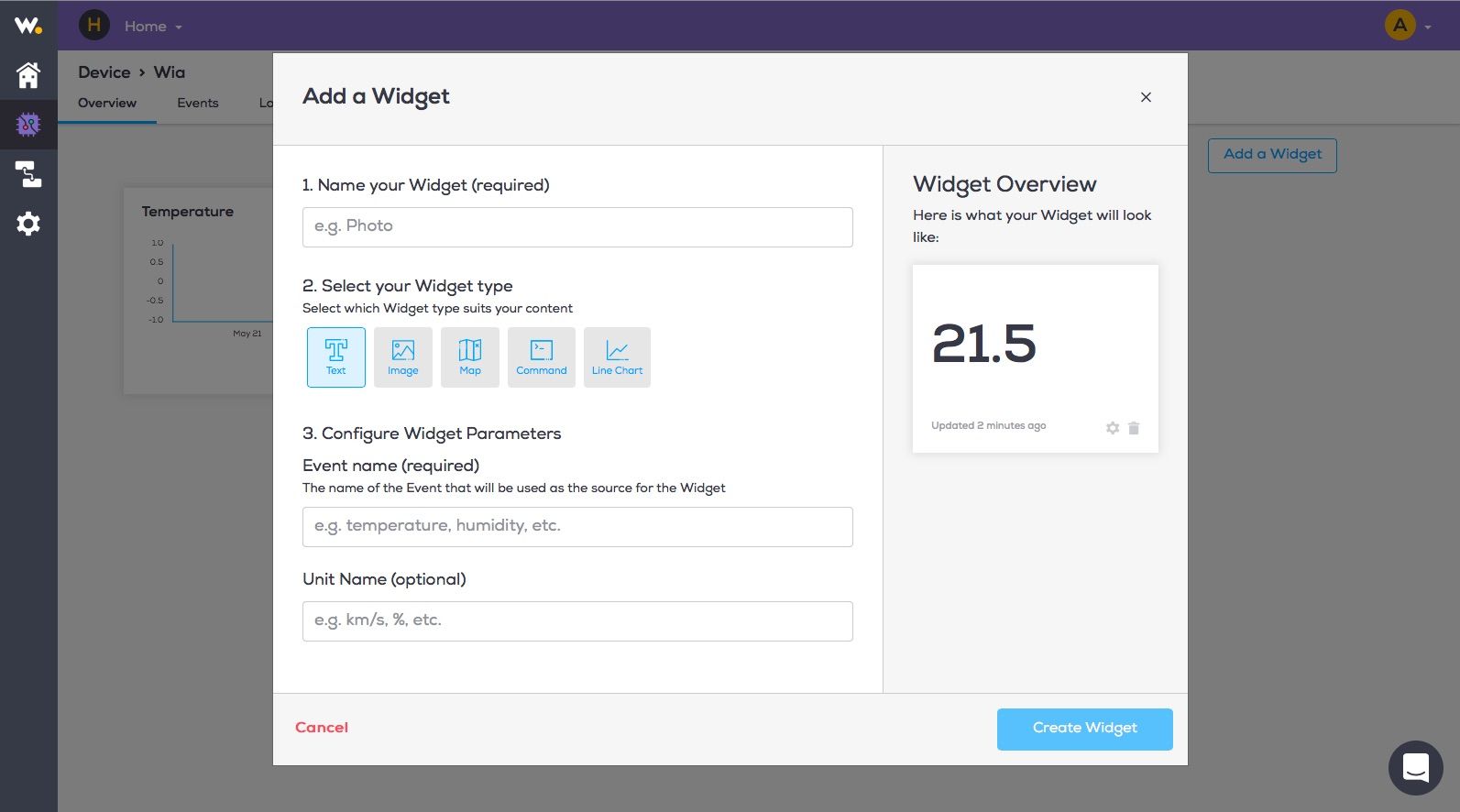
Text Widgets
- A pop up modal will appear onscreen. In order to add a Text Widget click the Text type, name your Widget and add the event name. Add parameters if required and click Create Widget
- Note: The event name should match the relevant name of the event in the Events section of Devices
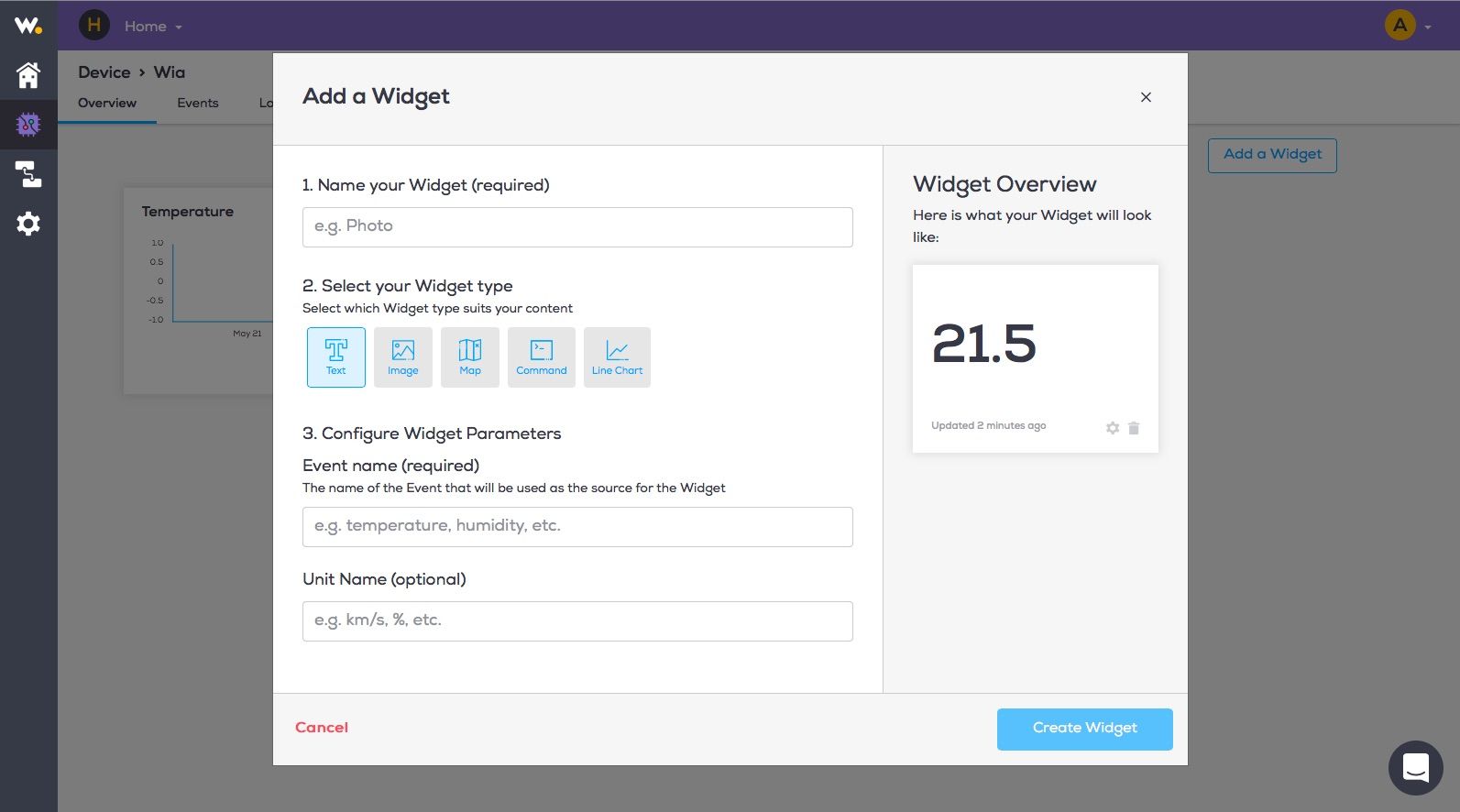
Image Widgets
- A pop up modal will appear onscreen. In order to add an Image Widget click the Image type, name your widget and add the event name. Add parameters if required and click Create Widget
- Note: The event name should match the relevant name of the event in the Events section of Devices
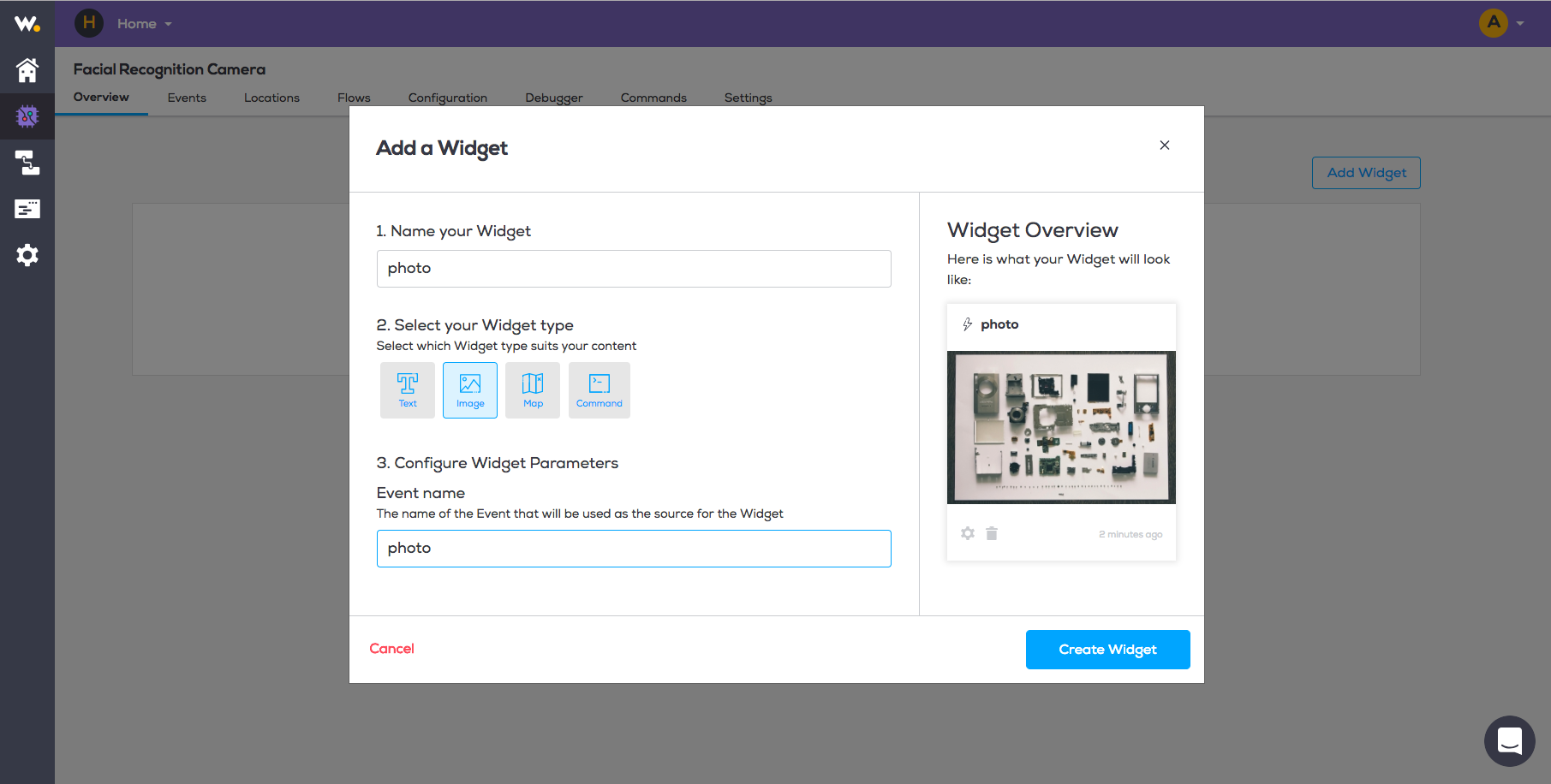
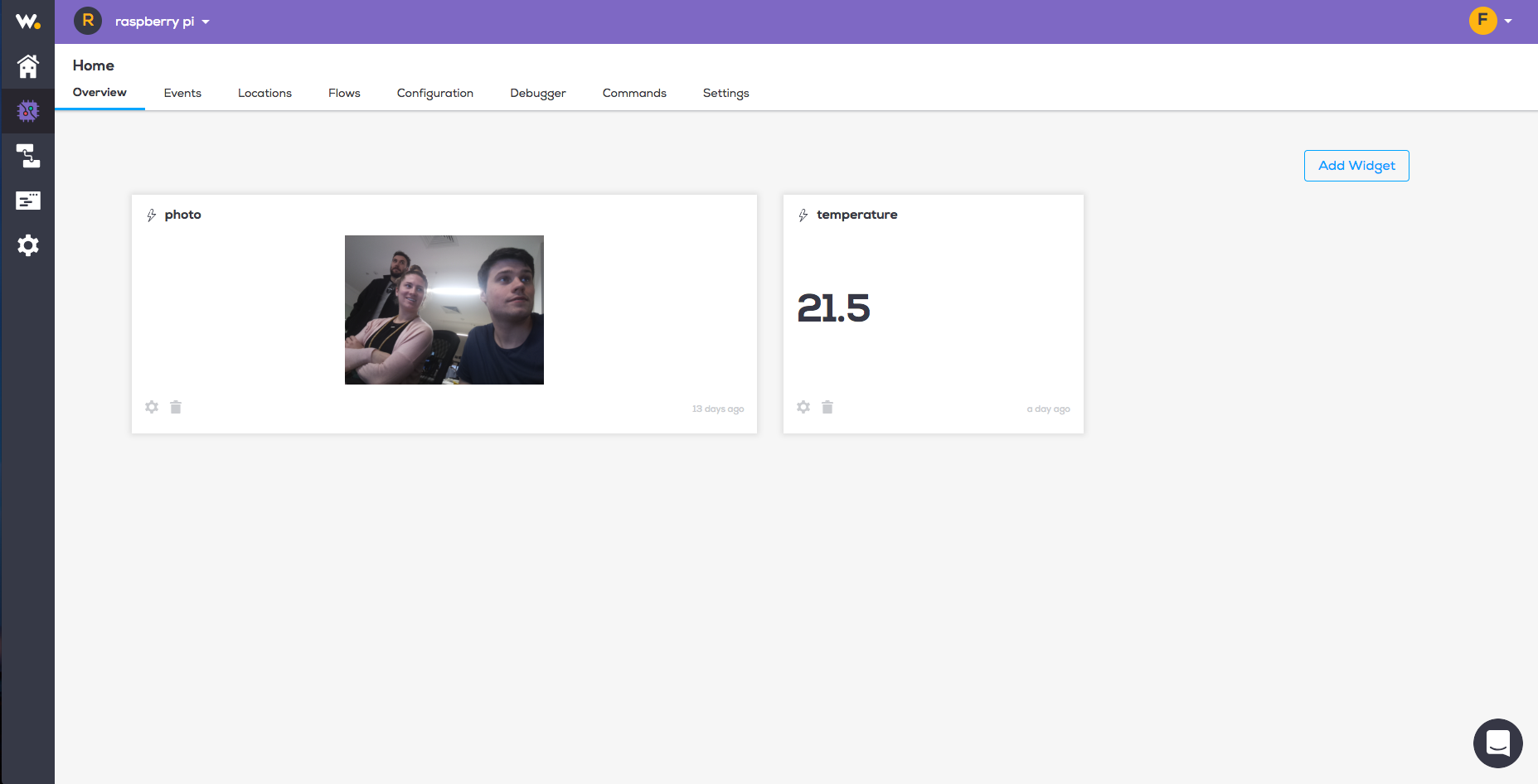
Location Widgets
- A pop up modal will appear onscreen. In order to add a Location Widget click the Location type, and name your widget. Click** Create Widget**
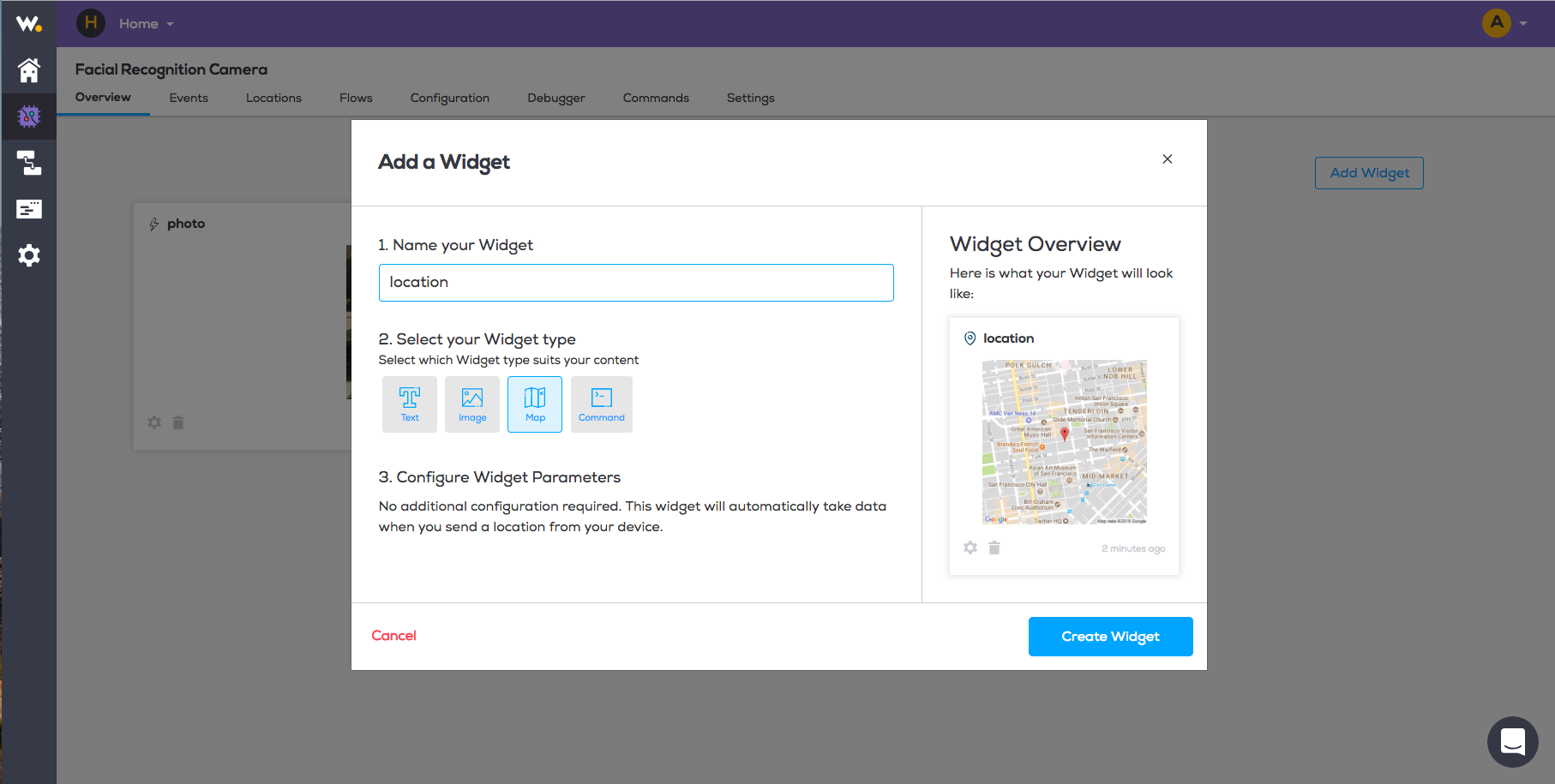
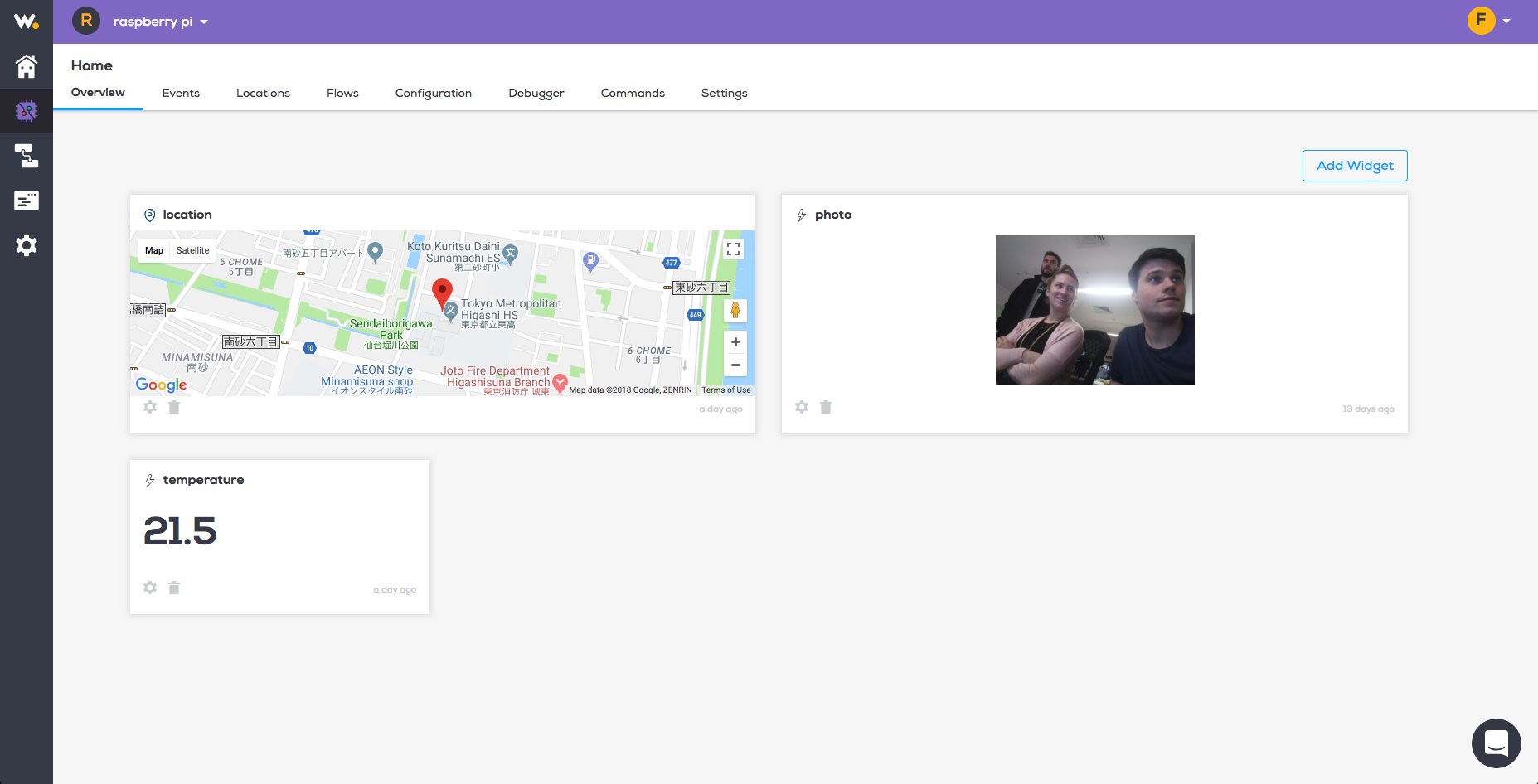
Line Chart Widgets
- A pop up modal will appear onscreen. In order to add a Line Chart Widget click the Line Chart type, and name your widget. Enter the event name, choose a time period and aggregate function, and click** Create Widget**
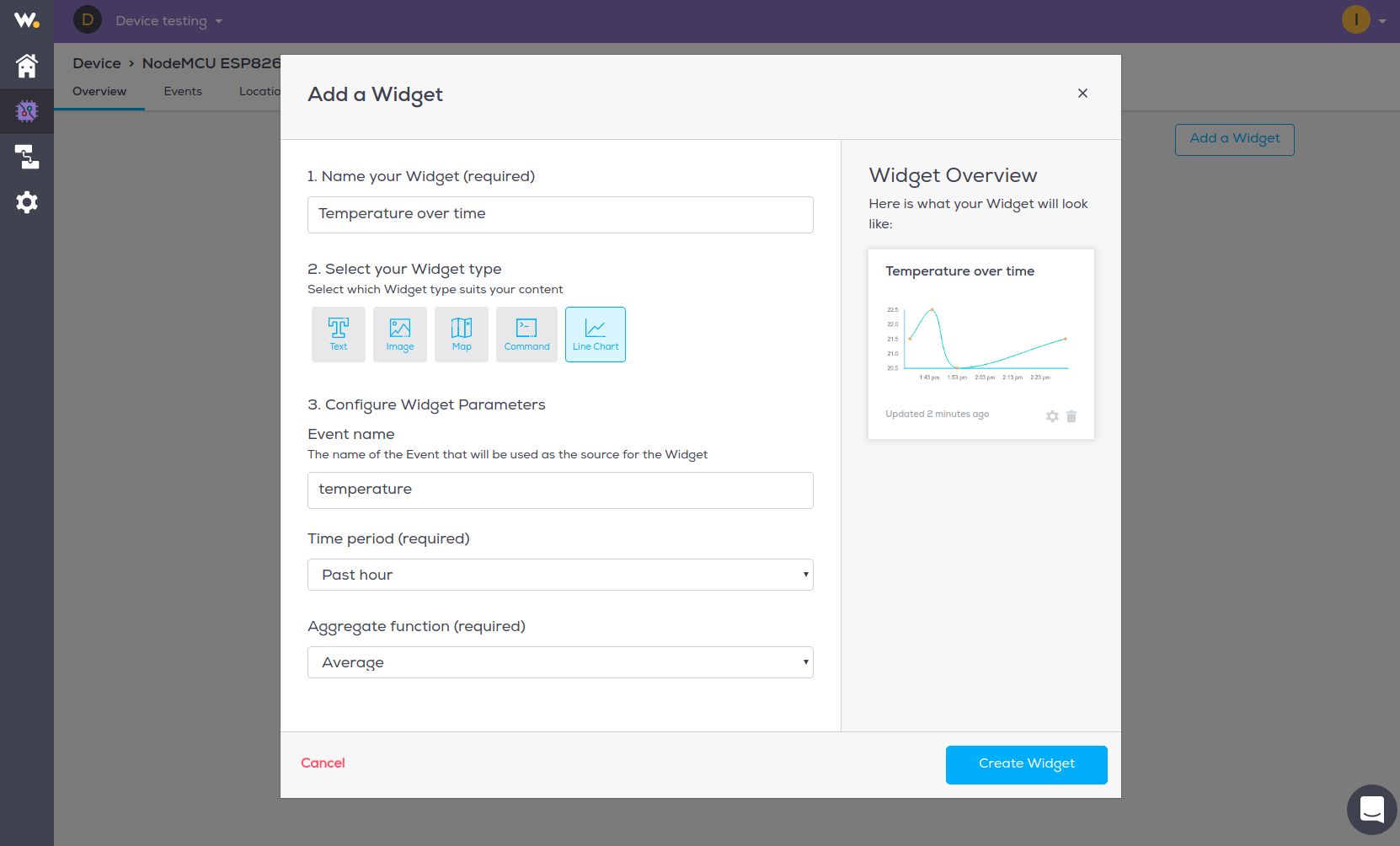
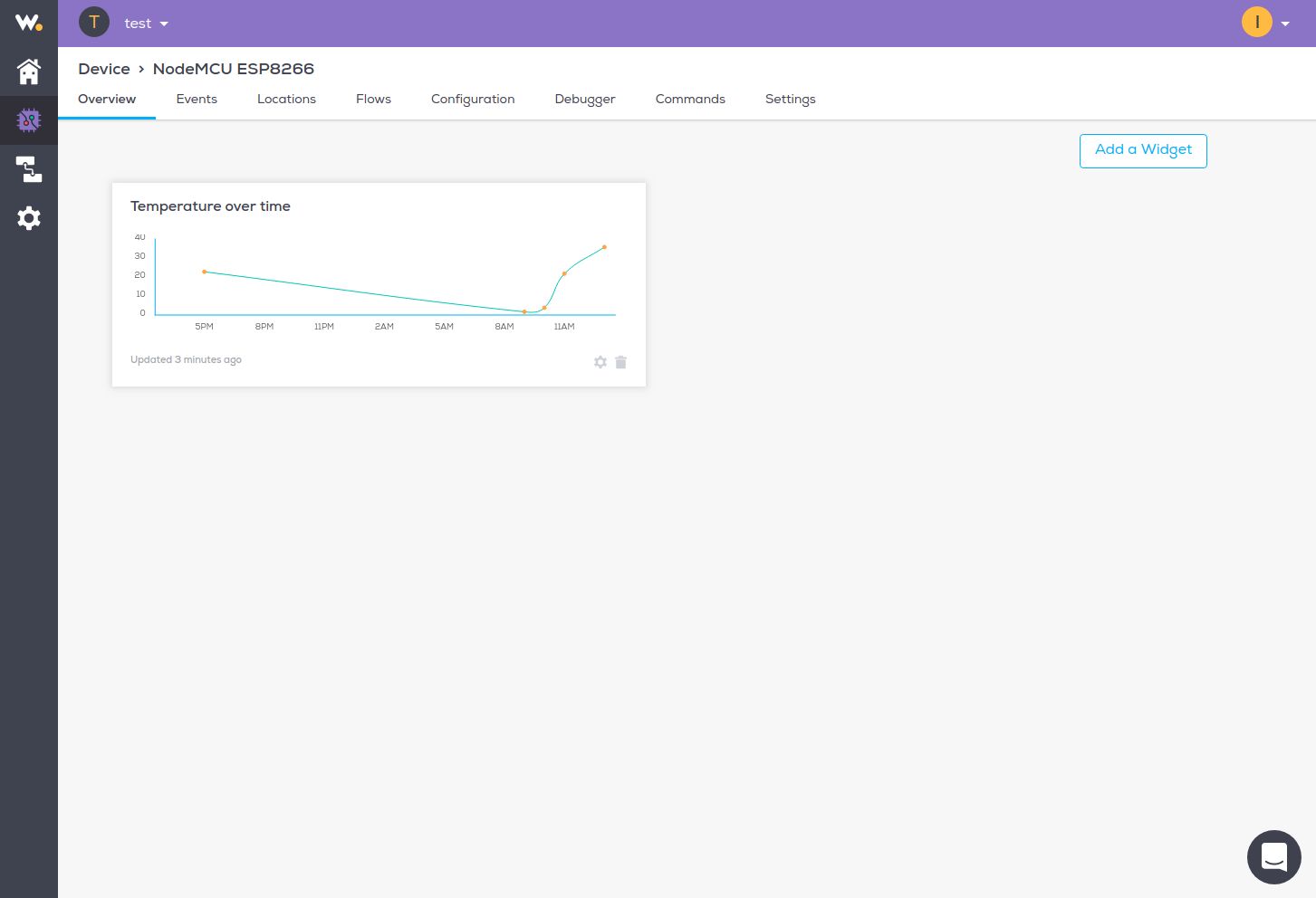
Add Command & Command Widgets
- In order to add a Command Widget, begin by setting up a Command in the Commands section of Devices
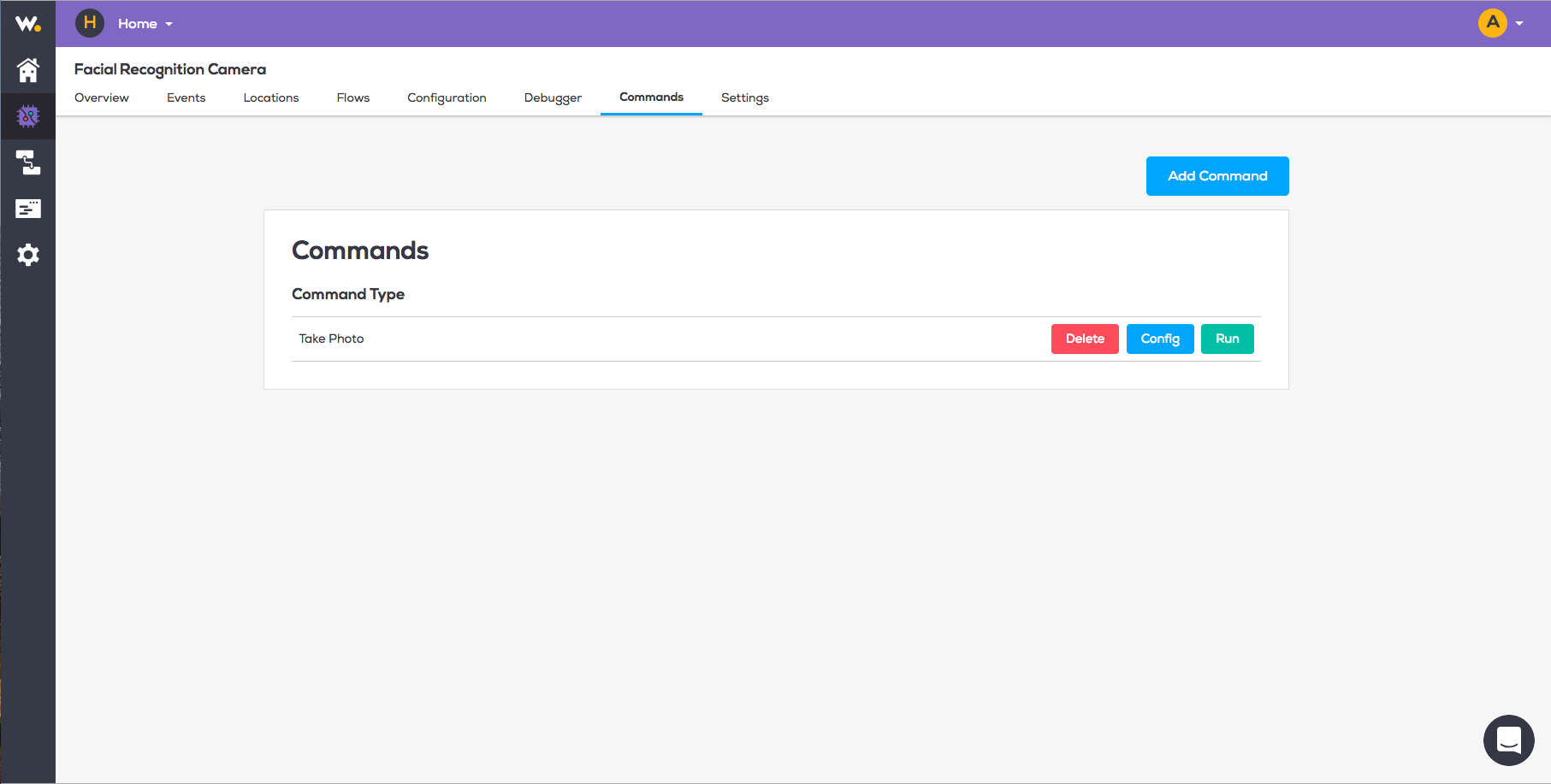
Click Add Command and a pop up modal will appear. Type in the Command name and copy the slug that has been generated for you
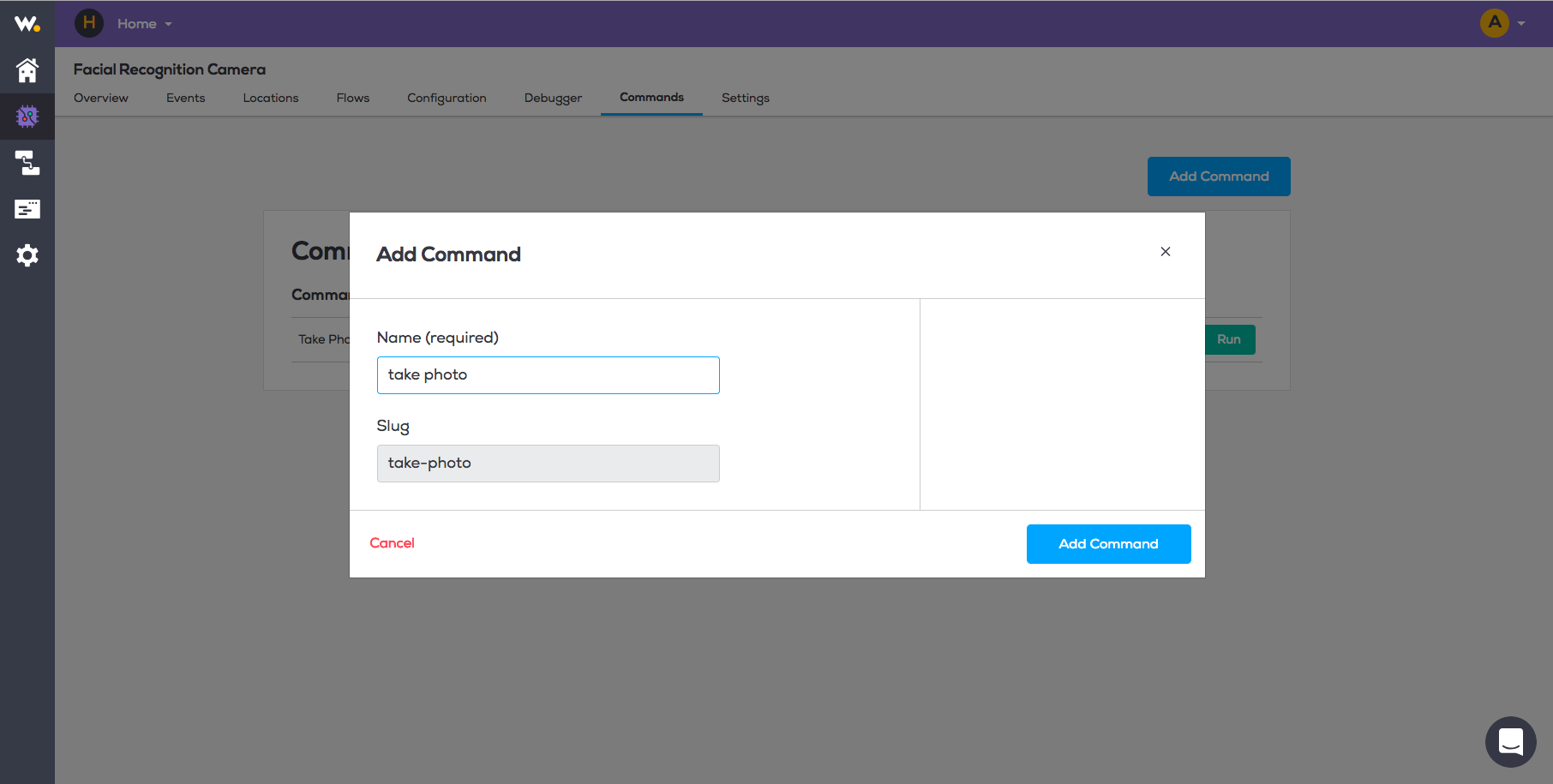
- Return to the Overview Widget page and click Add Widget. In order to add a Command Widget click the Command type. Type in the name of the Command you just created and paste the slug. Click Create Widget
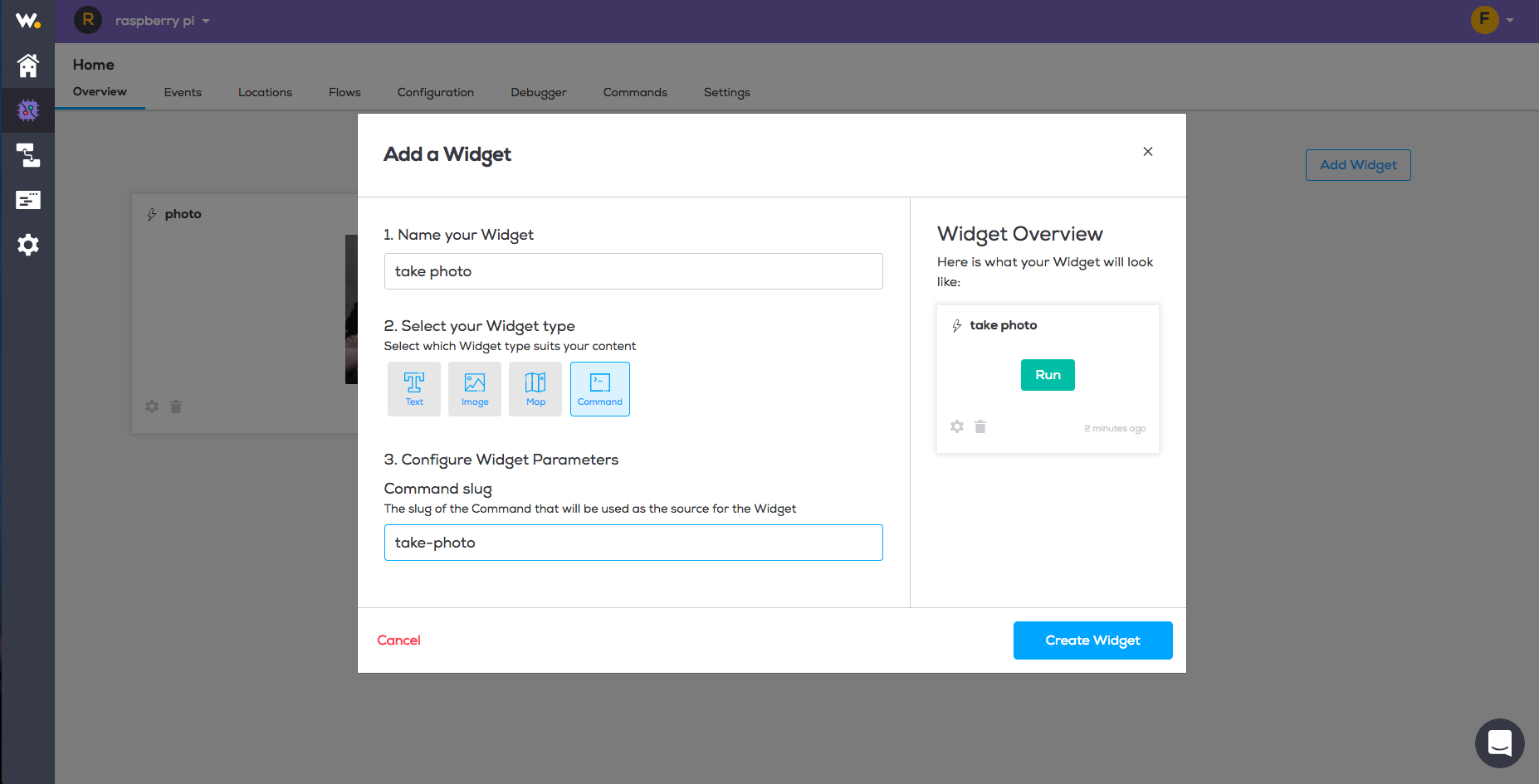
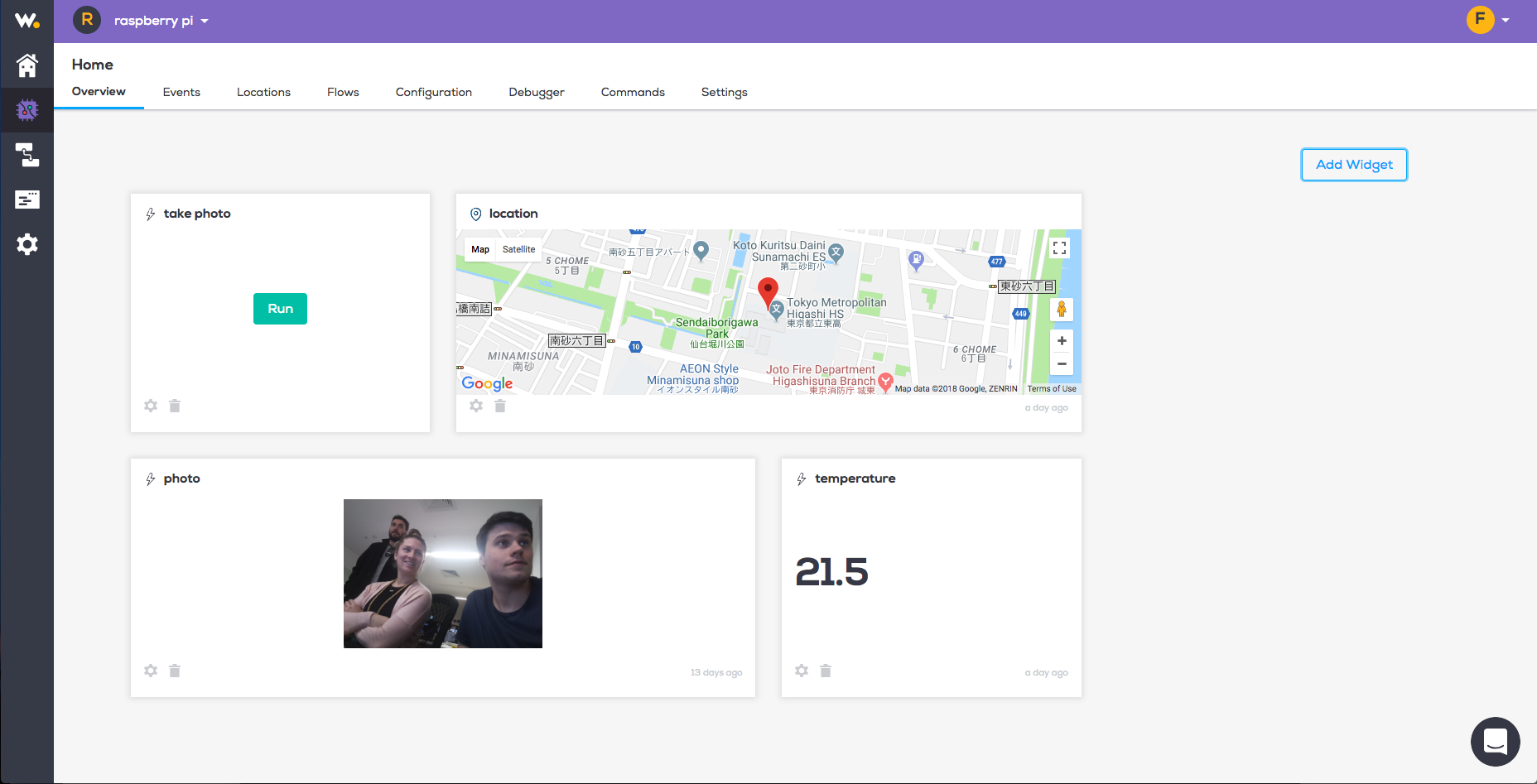
- Once you have created a Command you can run it through your Widget Overview page by clicking the run button
- Each Widget has a delete and a settings button in order to reconfigure the Widget or remove it at any time. From here you can add as many Widget’s as you would like using different event names.